Time needed: 6 minutes
Follow from Step 1 to Step 17 in order to create Omnet++ using Simulation projects. Quick guide to create Omnet++ simulation. Reach us , if you want an customize Omnet++ simulation projects works for scholars.
Download the omnet++ package from the following url, in the site there multiple verion of the omnet++ is listed. Select your needed version of omnet++, here we select the eversion omnet++ 4.6 , after that click the download button , which is displayed in the below of selected version
https://omnetpp.org/download/old.html
Open the mingwenv window. By double click mingwenv window from the omnet++ installed location.
In the mingwenv command window ,
Execute the command -> . setenv
In the mingwenv command window ,
Execute the command -> ./configure
In the mingwenv command window ,
Execute the command -> make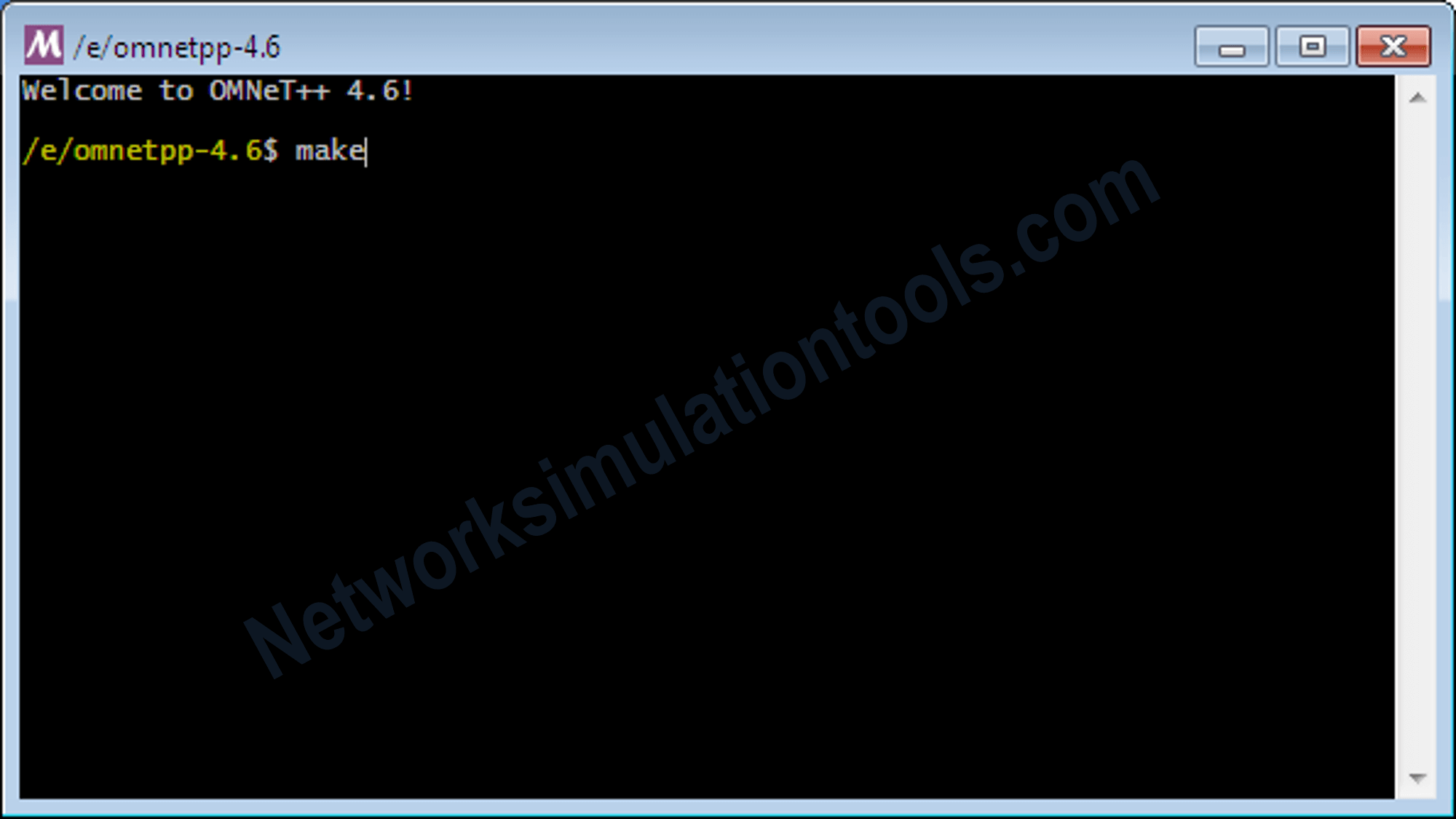
In the mingwenv command window ,
Execute the command -> omnetpp
Select the stored workspace, with full location, to select the workspace , use the browse button and select the location and press ok button or type the full location . , like the below example
Import the Project package source package from the stored workspace location
For perform the process, goto file menu , then select the import option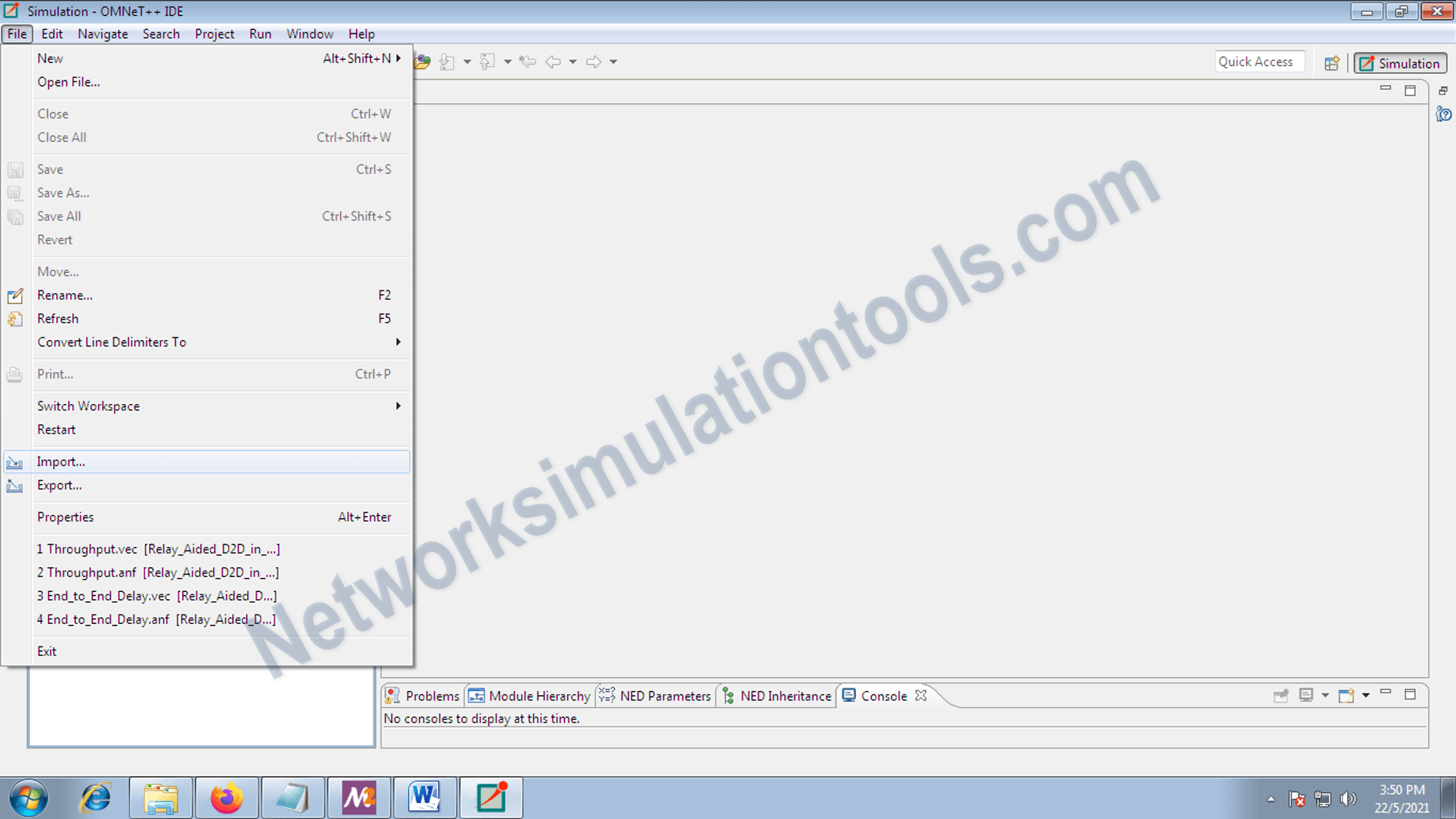
Select the existing projects into workspace option
Select/browse the Project package location from the workspace
Select/browse location from the workspace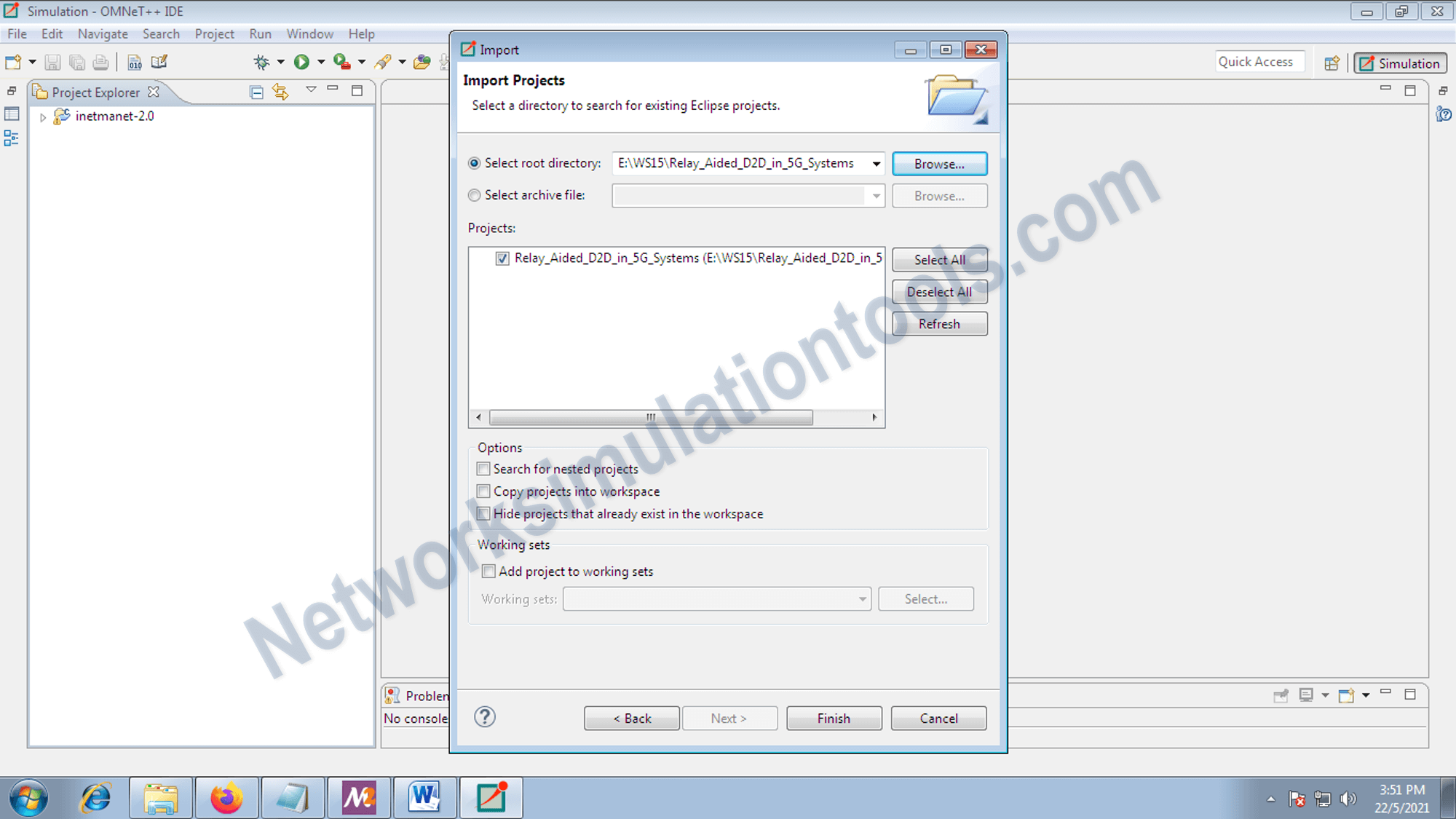
Next right click on the Project package package and select the clean local option
Next right click on the Project package package and select the clean project option
Next right click on the Project package package and select the build project option
Next right click on the Project package package and select the Run As OMNeT++ simulation option
Main configuration file, with the file extension .ini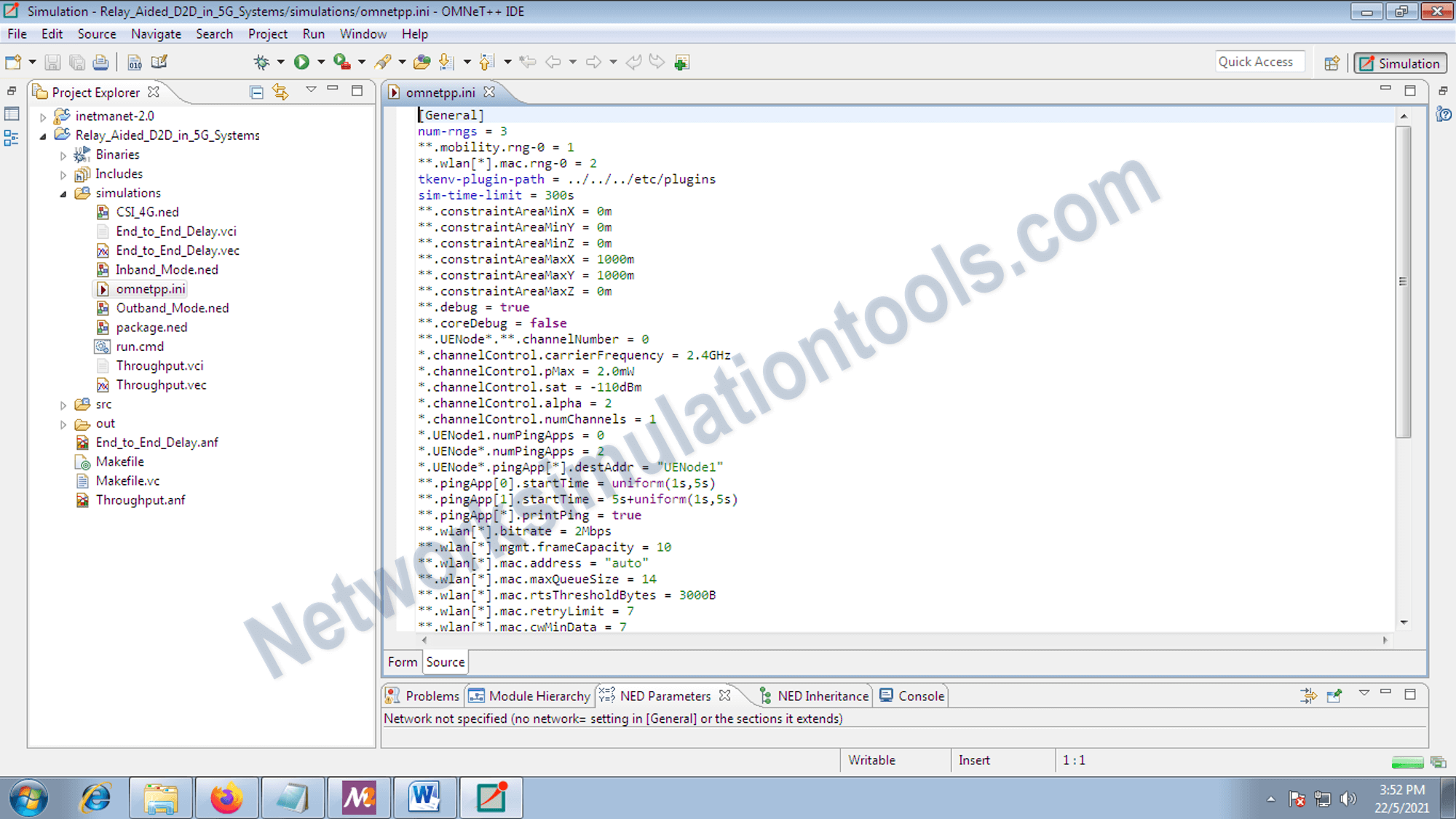
Source code for the networking file with the file extension .ned
If you face any issues on How to Open a Project in Omnet++, reach us to create an customize omnet++ simulation projects.
| Technology | Ph.D | MS | M.Tech |
|---|---|---|---|
| NS2 | 75 | 117 | 95 |
| NS3 | 98 | 119 | 206 |
| OMNET++ | 103 | 95 | 87 |
| OPNET | 36 | 64 | 89 |
| QULANET | 30 | 76 | 60 |
| MININET | 71 | 62 | 74 |
| MATLAB | 96 | 185 | 180 |
| LTESIM | 38 | 32 | 16 |
| COOJA SIMULATOR | 35 | 67 | 28 |
| CONTIKI OS | 42 | 36 | 29 |
| GNS3 | 35 | 89 | 14 |
| NETSIM | 35 | 11 | 21 |
| EVE-NG | 4 | 8 | 9 |
| TRANS | 9 | 5 | 4 |
| PEERSIM | 8 | 8 | 12 |
| GLOMOSIM | 6 | 10 | 6 |
| RTOOL | 13 | 15 | 8 |
| KATHARA SHADOW | 9 | 8 | 9 |
| VNX and VNUML | 8 | 7 | 8 |
| WISTAR | 9 | 9 | 8 |
| CNET | 6 | 8 | 4 |
| ESCAPE | 8 | 7 | 9 |
| NETMIRAGE | 7 | 11 | 7 |
| BOSON NETSIM | 6 | 8 | 9 |
| VIRL | 9 | 9 | 8 |
| CISCO PACKET TRACER | 7 | 7 | 10 |
| SWAN | 9 | 19 | 5 |
| JAVASIM | 40 | 68 | 69 |
| SSFNET | 7 | 9 | 8 |
| TOSSIM | 5 | 7 | 4 |
| PSIM | 7 | 8 | 6 |
| PETRI NET | 4 | 6 | 4 |
| ONESIM | 5 | 10 | 5 |
| OPTISYSTEM | 32 | 64 | 24 |
| DIVERT | 4 | 9 | 8 |
| TINY OS | 19 | 27 | 17 |
| TRANS | 7 | 8 | 6 |
| OPENPANA | 8 | 9 | 9 |
| SECURE CRT | 7 | 8 | 7 |
| EXTENDSIM | 6 | 7 | 5 |
| CONSELF | 7 | 19 | 6 |
| ARENA | 5 | 12 | 9 |
| VENSIM | 8 | 10 | 7 |
| MARIONNET | 5 | 7 | 9 |
| NETKIT | 6 | 8 | 7 |
| GEOIP | 9 | 17 | 8 |
| REAL | 7 | 5 | 5 |
| NEST | 5 | 10 | 9 |
| PTOLEMY | 7 | 8 | 4 |