Time needed: 6 minutes
Follow from Step 1 to Step 12 in order to create Omnet++ using Simulation projects. Quick guide to create Omnet++ simulation. Reach us , if you want an customize Omnet++ simulation projects works for scholars.
To perform the installation process, we need the following requirements,
1) OS: Windows 7[ultimatate -x86]
2) Install Omnet++ 4.6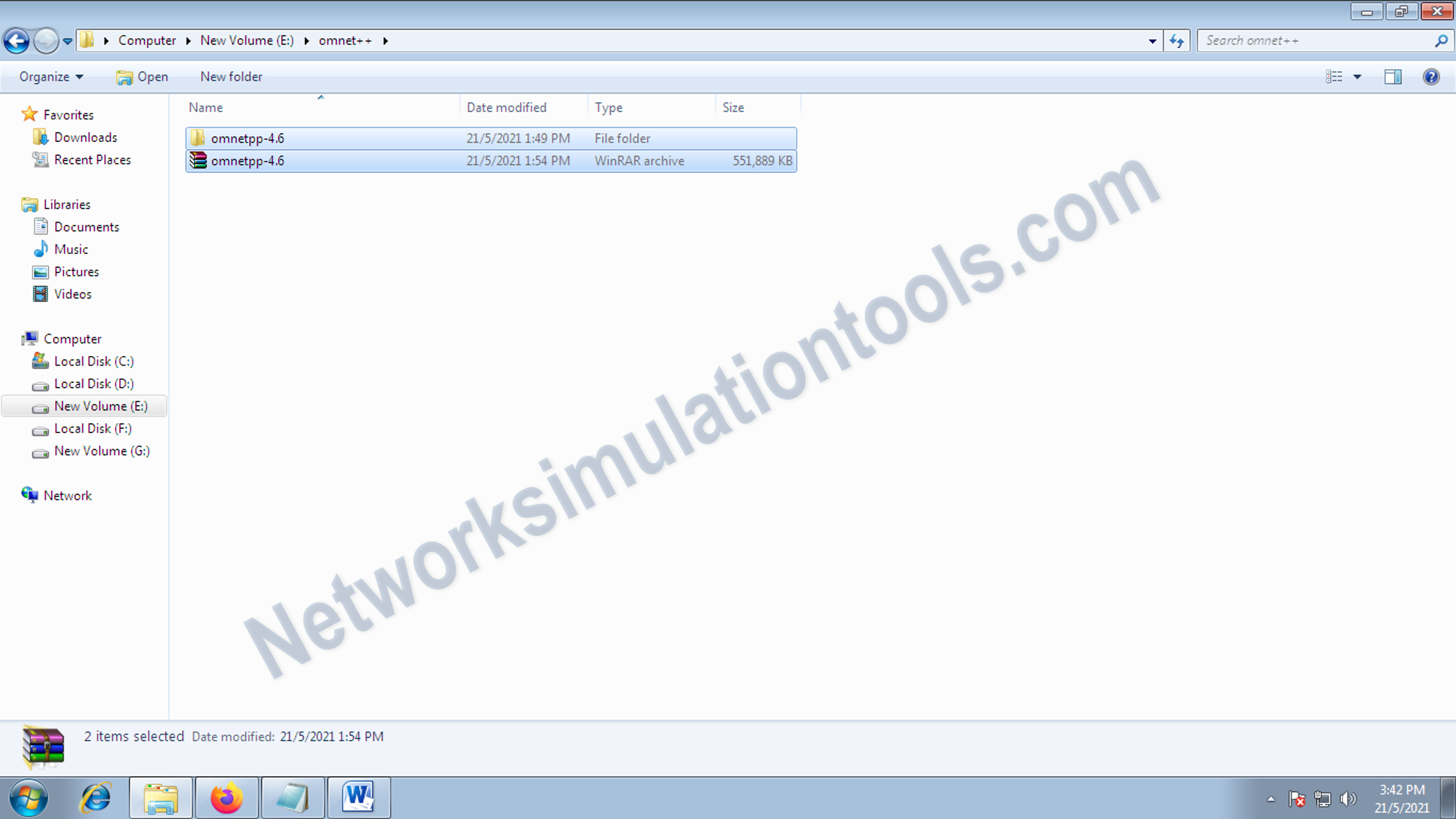
Download the omnet++ package from the following url,
https://omnetpp.org/download/old.html
and extract the folder in the local drive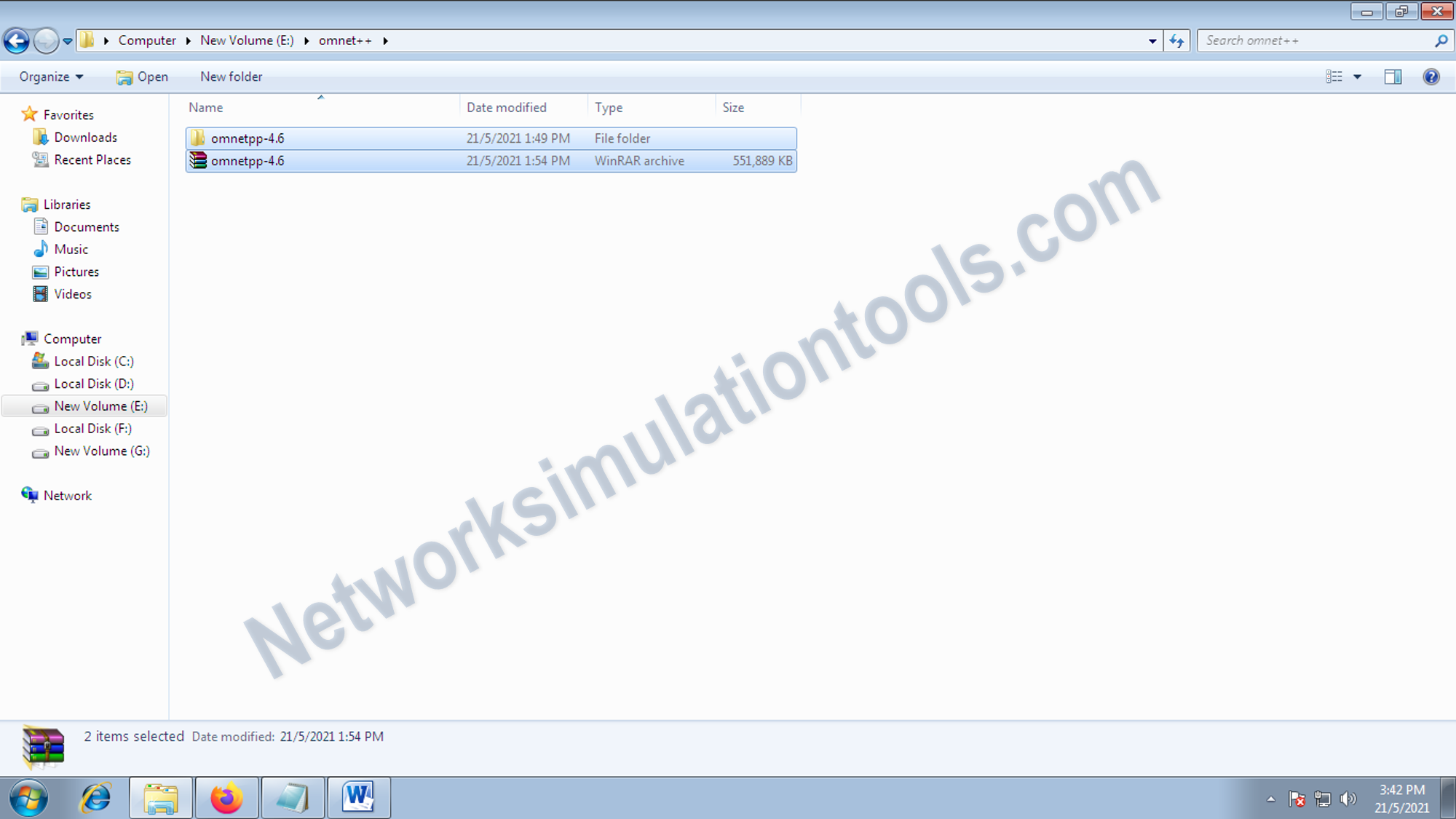
Open the mingwenv window. By double click mingwenv window from the omnet++ installed location.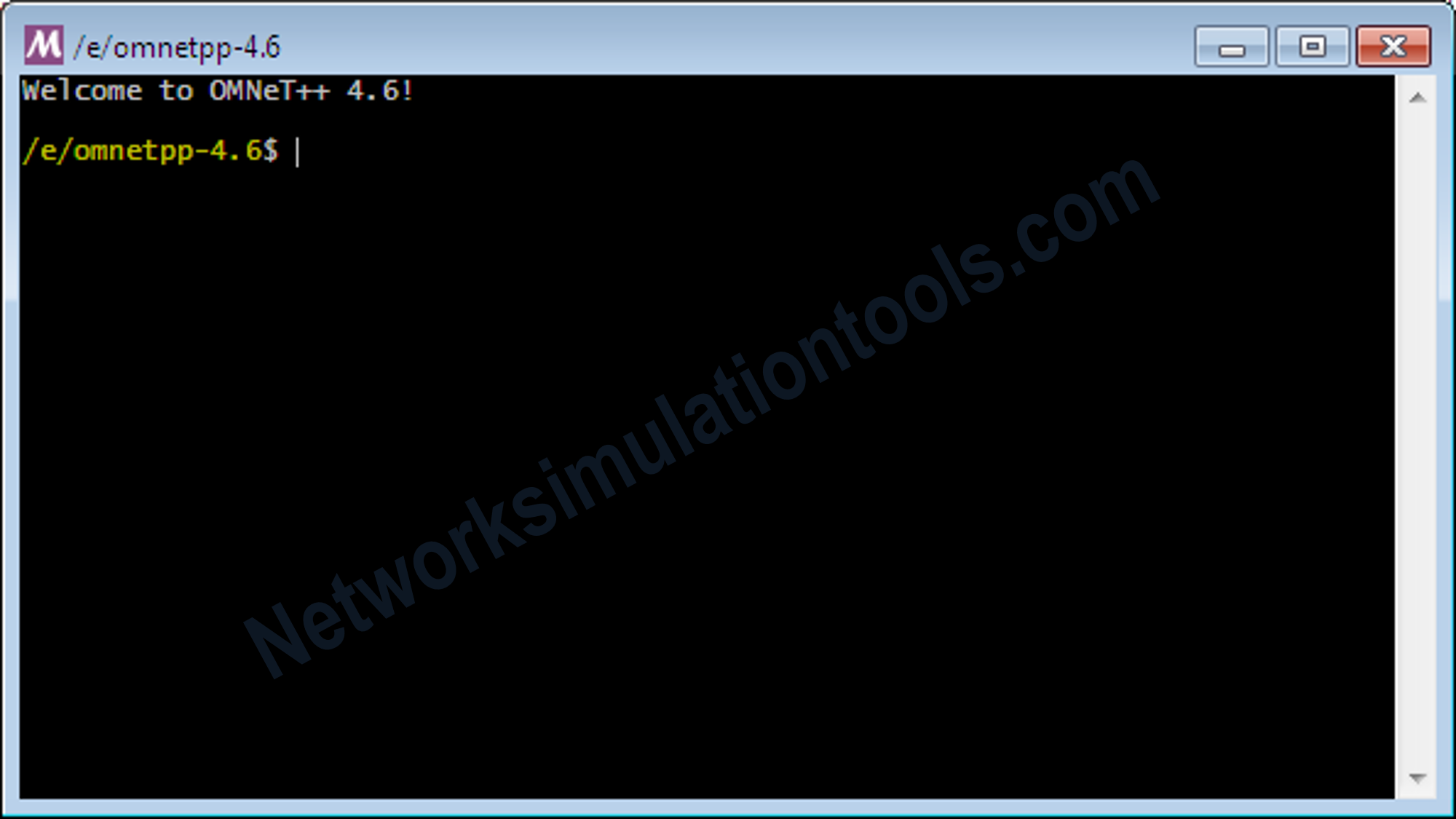
In the mingwenv command window , execute the commands one by one,
. setenv
./configure
make
omnetpp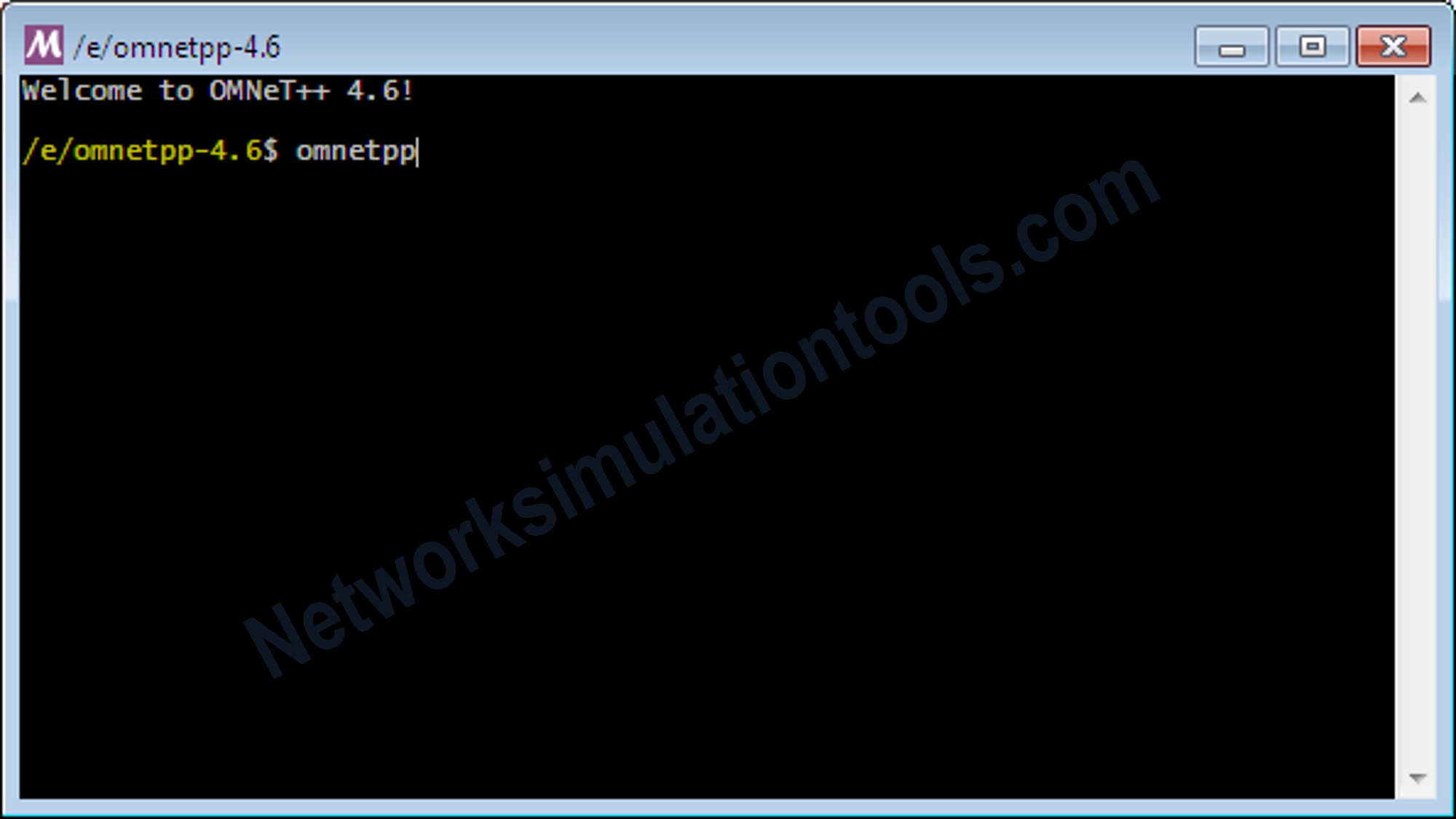
Select the stored workspace , with full location, select the workspace by using the browse button or type the full path
Import the needed source package from the stored workspace location
For perform the process, goto file menu , then select the import option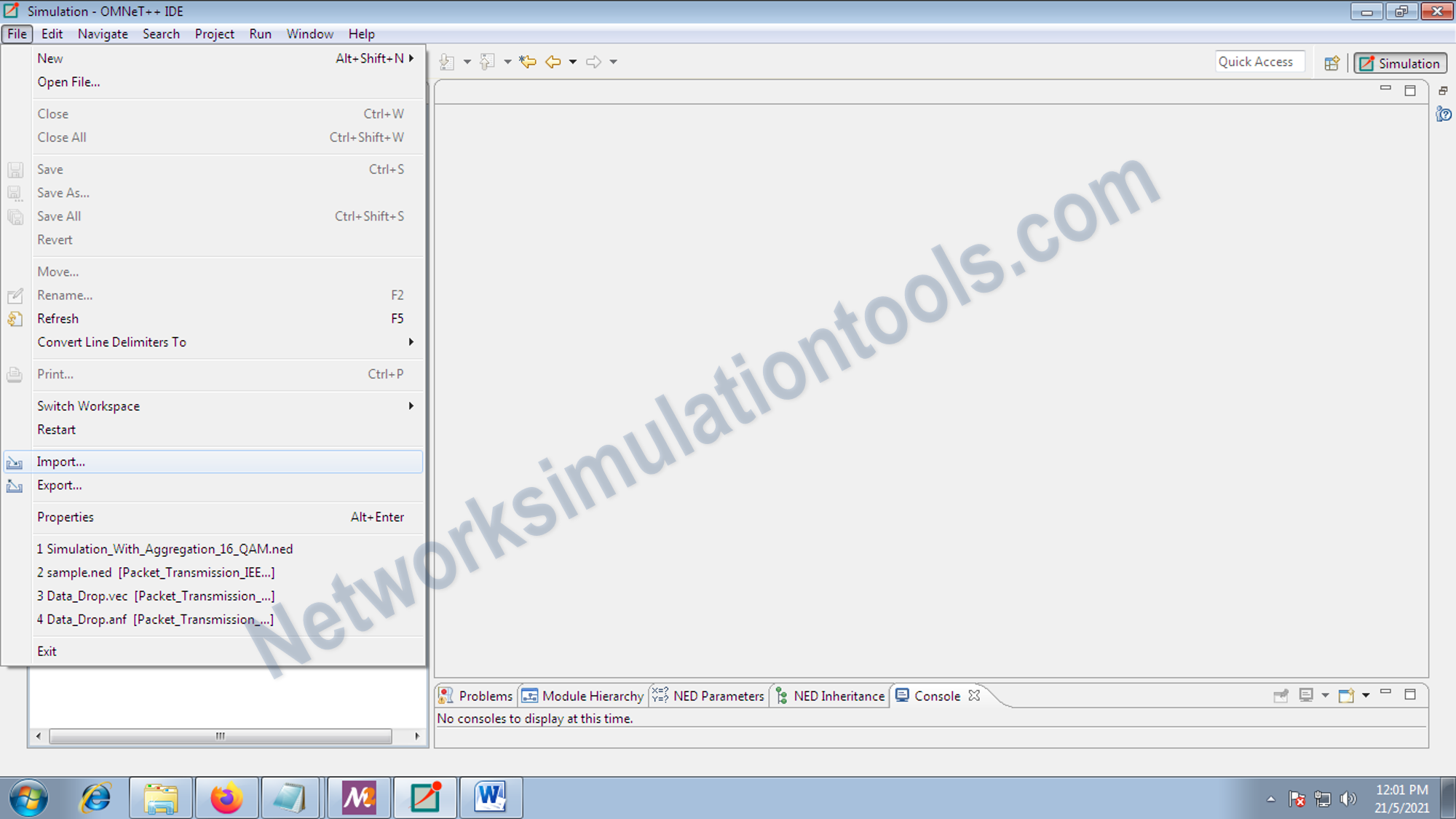
Select the existing projects into workspace option from the import process window
Select/browse the inet location from the initially specified workspace location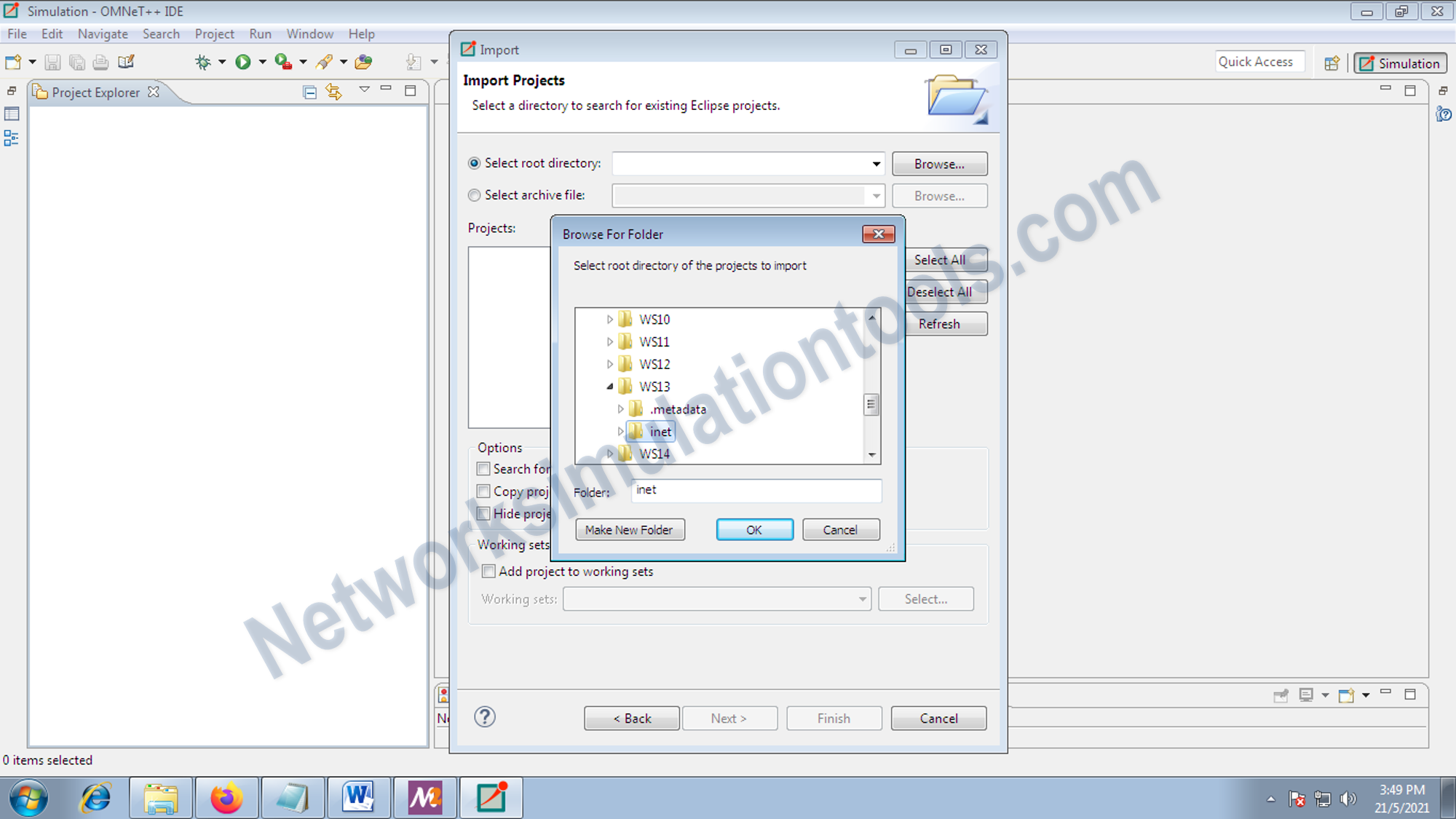
After import the package, we can view the imported packages list in the project explorer window
Next right click on the inet package and select the clean local option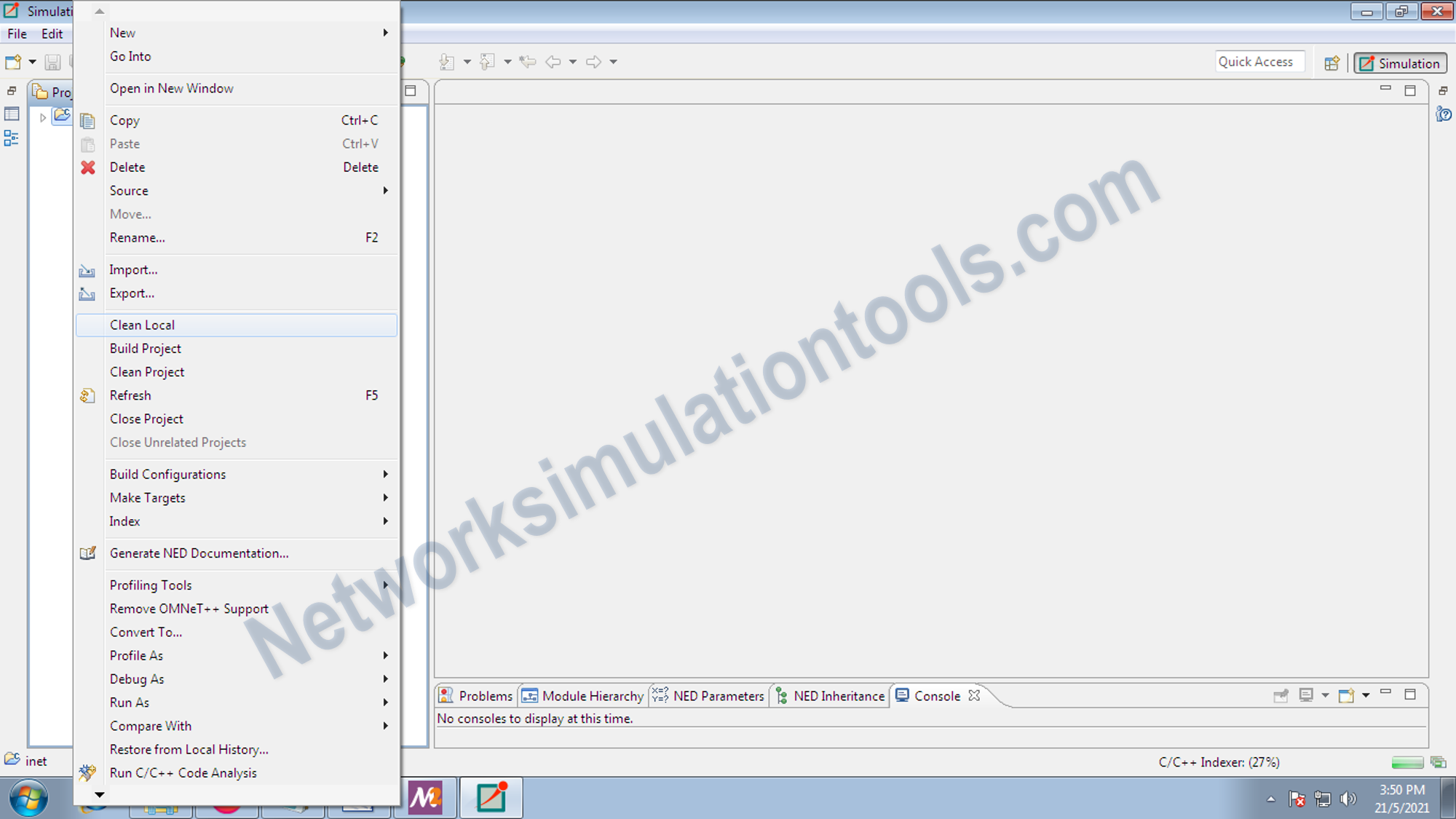
Next right click on the inet package and select the clean project option from the list
Next right click on the inet package and select the build project option from the list
Next right click on the inet package and select the Run As OMNeT++ simulation option
If you face any issues on How to Install Net Framework in Omnet++ in Windows, reach us to create an customize omnet++ simulation projects.
| Technology | Ph.D | MS | M.Tech |
|---|---|---|---|
| NS2 | 75 | 117 | 95 |
| NS3 | 98 | 119 | 206 |
| OMNET++ | 103 | 95 | 87 |
| OPNET | 36 | 64 | 89 |
| QULANET | 30 | 76 | 60 |
| MININET | 71 | 62 | 74 |
| MATLAB | 96 | 185 | 180 |
| LTESIM | 38 | 32 | 16 |
| COOJA SIMULATOR | 35 | 67 | 28 |
| CONTIKI OS | 42 | 36 | 29 |
| GNS3 | 35 | 89 | 14 |
| NETSIM | 35 | 11 | 21 |
| EVE-NG | 4 | 8 | 9 |
| TRANS | 9 | 5 | 4 |
| PEERSIM | 8 | 8 | 12 |
| GLOMOSIM | 6 | 10 | 6 |
| RTOOL | 13 | 15 | 8 |
| KATHARA SHADOW | 9 | 8 | 9 |
| VNX and VNUML | 8 | 7 | 8 |
| WISTAR | 9 | 9 | 8 |
| CNET | 6 | 8 | 4 |
| ESCAPE | 8 | 7 | 9 |
| NETMIRAGE | 7 | 11 | 7 |
| BOSON NETSIM | 6 | 8 | 9 |
| VIRL | 9 | 9 | 8 |
| CISCO PACKET TRACER | 7 | 7 | 10 |
| SWAN | 9 | 19 | 5 |
| JAVASIM | 40 | 68 | 69 |
| SSFNET | 7 | 9 | 8 |
| TOSSIM | 5 | 7 | 4 |
| PSIM | 7 | 8 | 6 |
| PETRI NET | 4 | 6 | 4 |
| ONESIM | 5 | 10 | 5 |
| OPTISYSTEM | 32 | 64 | 24 |
| DIVERT | 4 | 9 | 8 |
| TINY OS | 19 | 27 | 17 |
| TRANS | 7 | 8 | 6 |
| OPENPANA | 8 | 9 | 9 |
| SECURE CRT | 7 | 8 | 7 |
| EXTENDSIM | 6 | 7 | 5 |
| CONSELF | 7 | 19 | 6 |
| ARENA | 5 | 12 | 9 |
| VENSIM | 8 | 10 | 7 |
| MARIONNET | 5 | 7 | 9 |
| NETKIT | 6 | 8 | 7 |
| GEOIP | 9 | 17 | 8 |
| REAL | 7 | 5 | 5 |
| NEST | 5 | 10 | 9 |
| PTOLEMY | 7 | 8 | 4 |