Time needed: 6 minutes
Follow from Step 1 to Step 16 in order to create Omnet++ using Simulation projects. Quick guide to create Omnet++ simulation. Reach us , if you want an customize Omnet++ simulation projects works for scholars.
Download the omnet++ package from the following url, in the site there multiple verion of the omnet++ is listed. Select your needed version of omnet++, here we select the eversion omnet++ 4.6 , after that click the download button , which is displayed in the below of selected version
https://omnetpp.org/download/old.html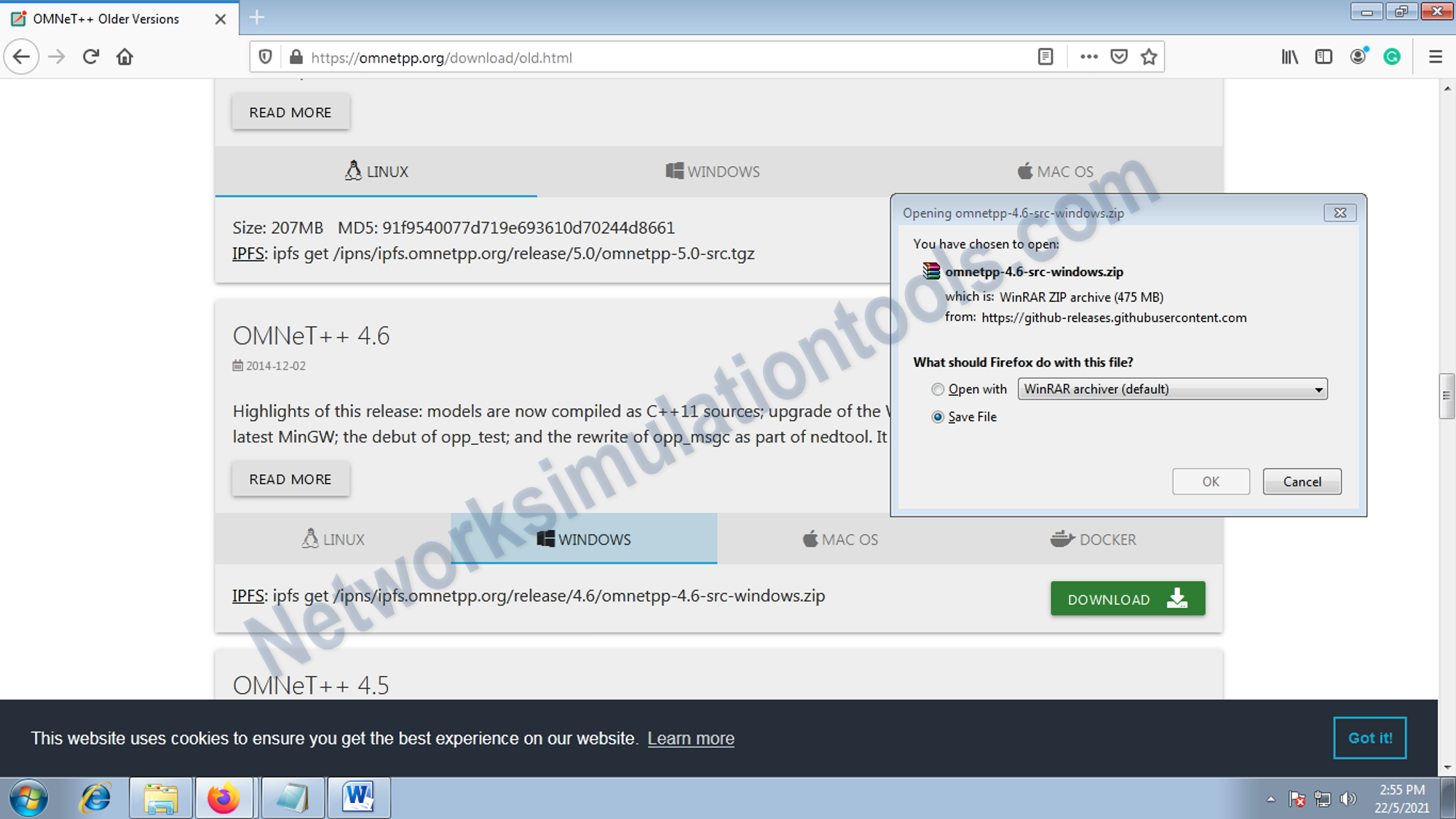
Open the mingwenv window. By double click mingwenv window from the omnet++ installed location.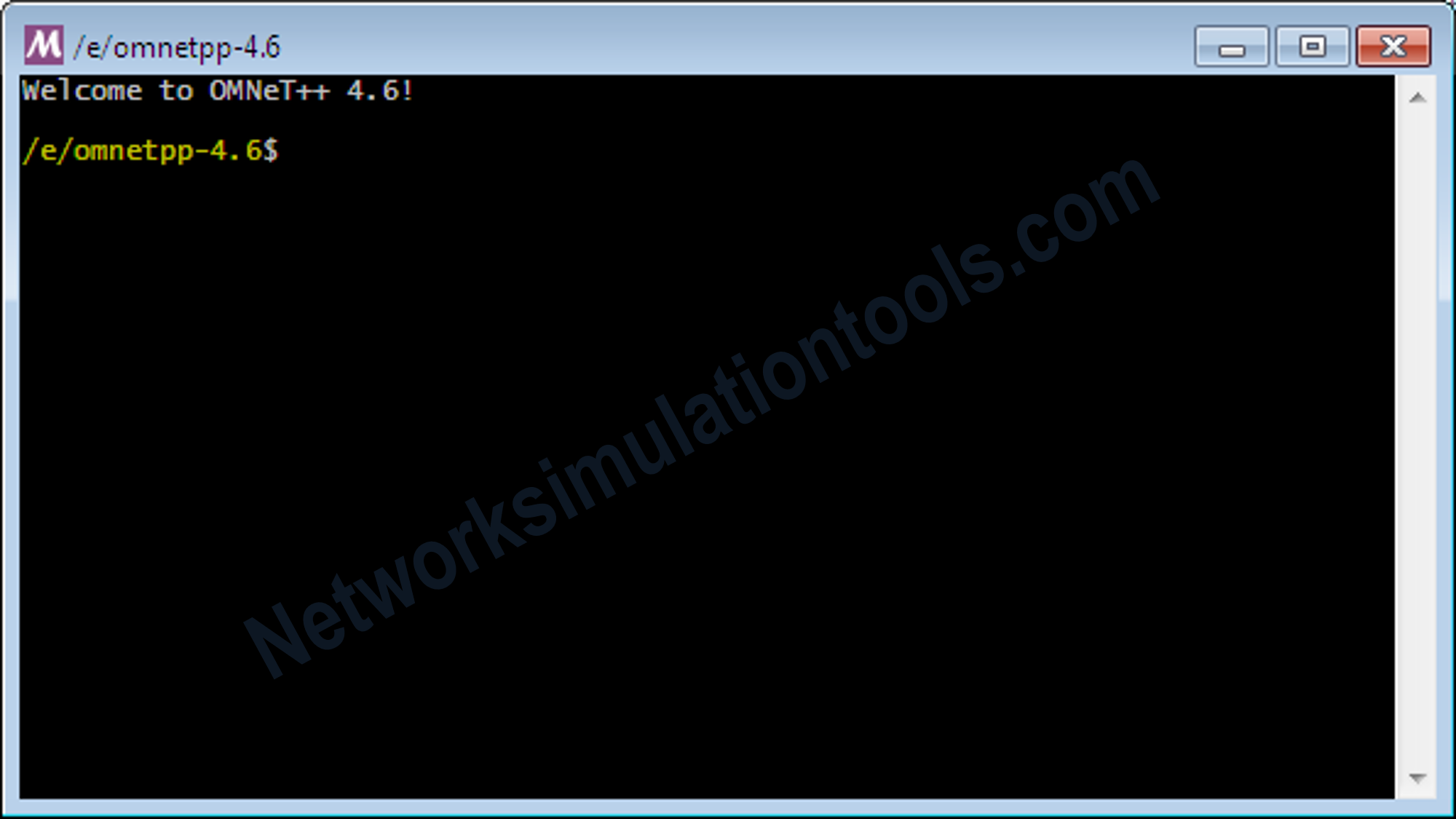
In the mingwenv command window ,
Execute the command -> . setenv
Execute the command -> ./configure
Execute the command -> make
Execute the command -> omnetpp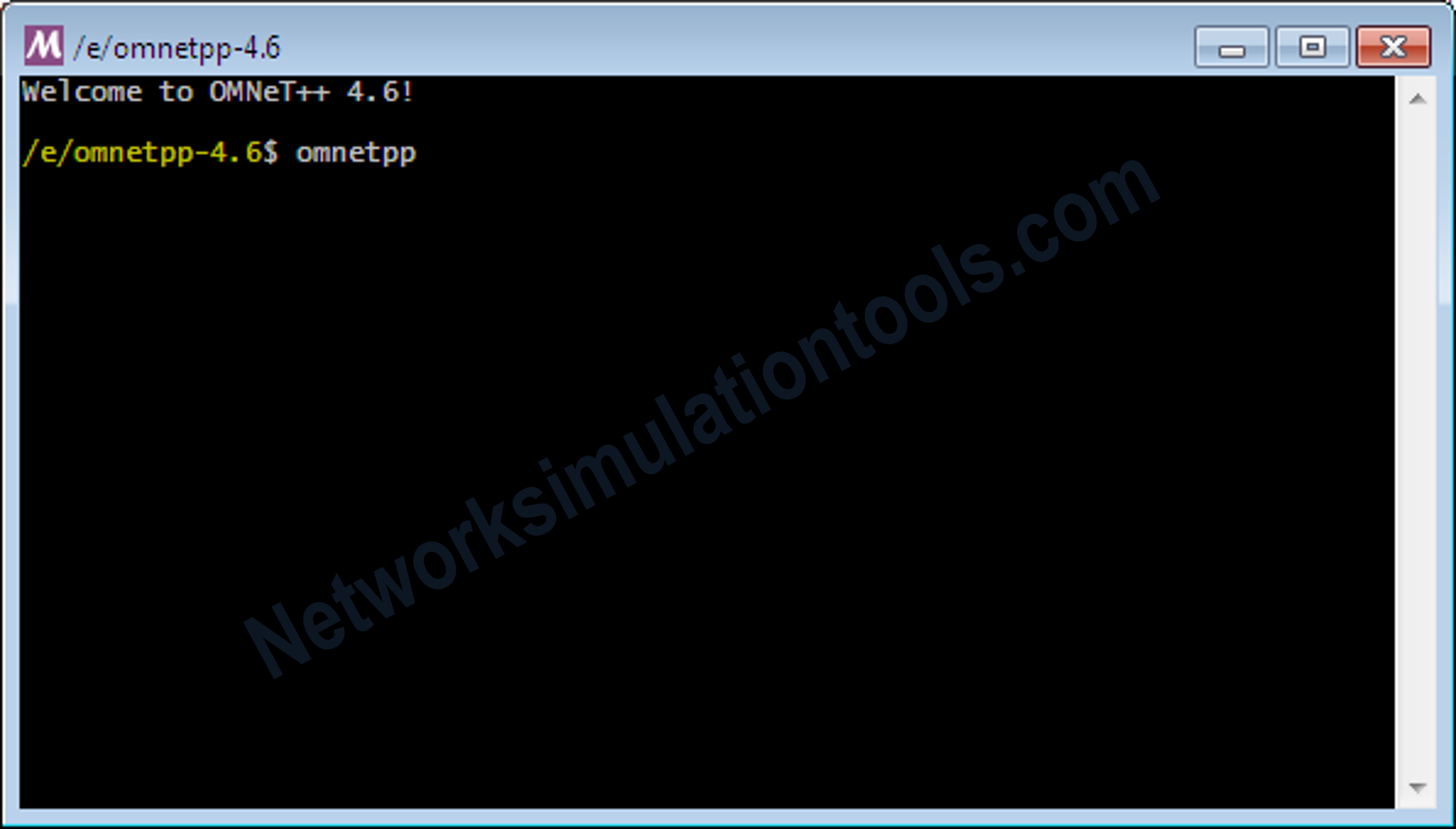
Select the stored workspace, with full location, to select the workspace , use the browse button and select the location and press ok button or type the full location . , like the below example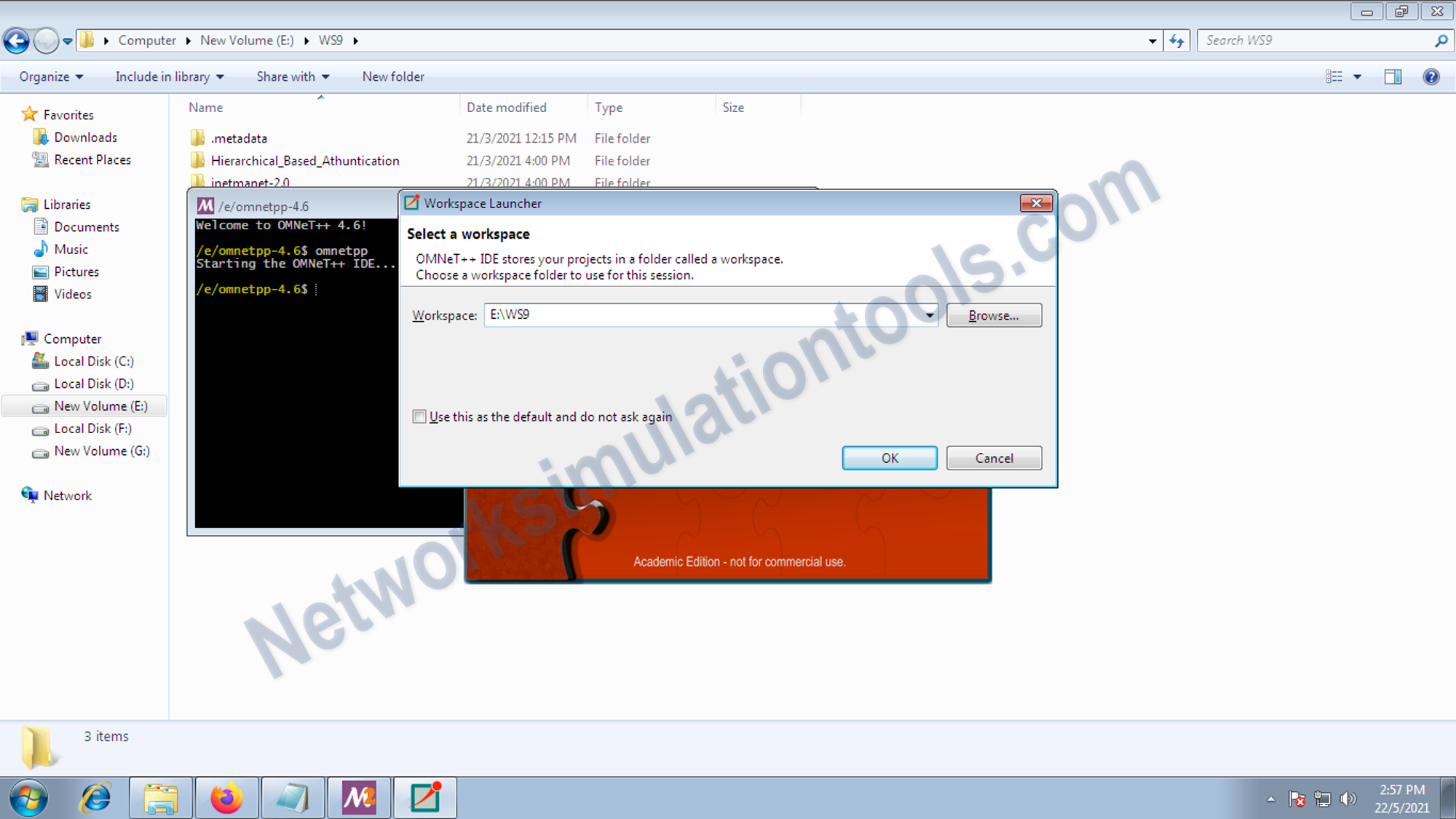
View the workspace with imported packages.
to select the workspace , use the browse button and select the location and press ok button or type the full location . , like the below example
Main configuration file, with the file extension .ini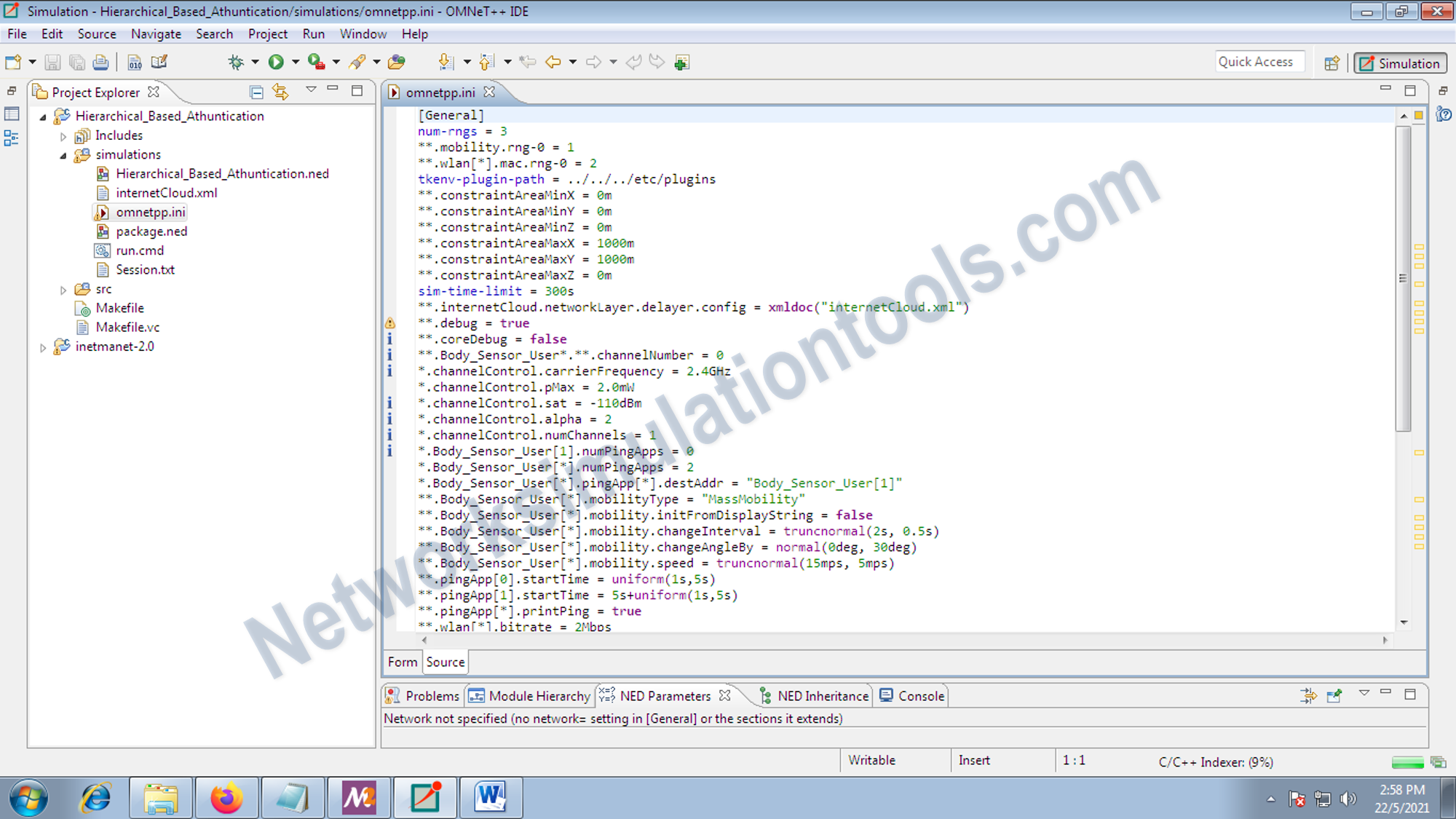
Source code for the networking file with the file extension .ned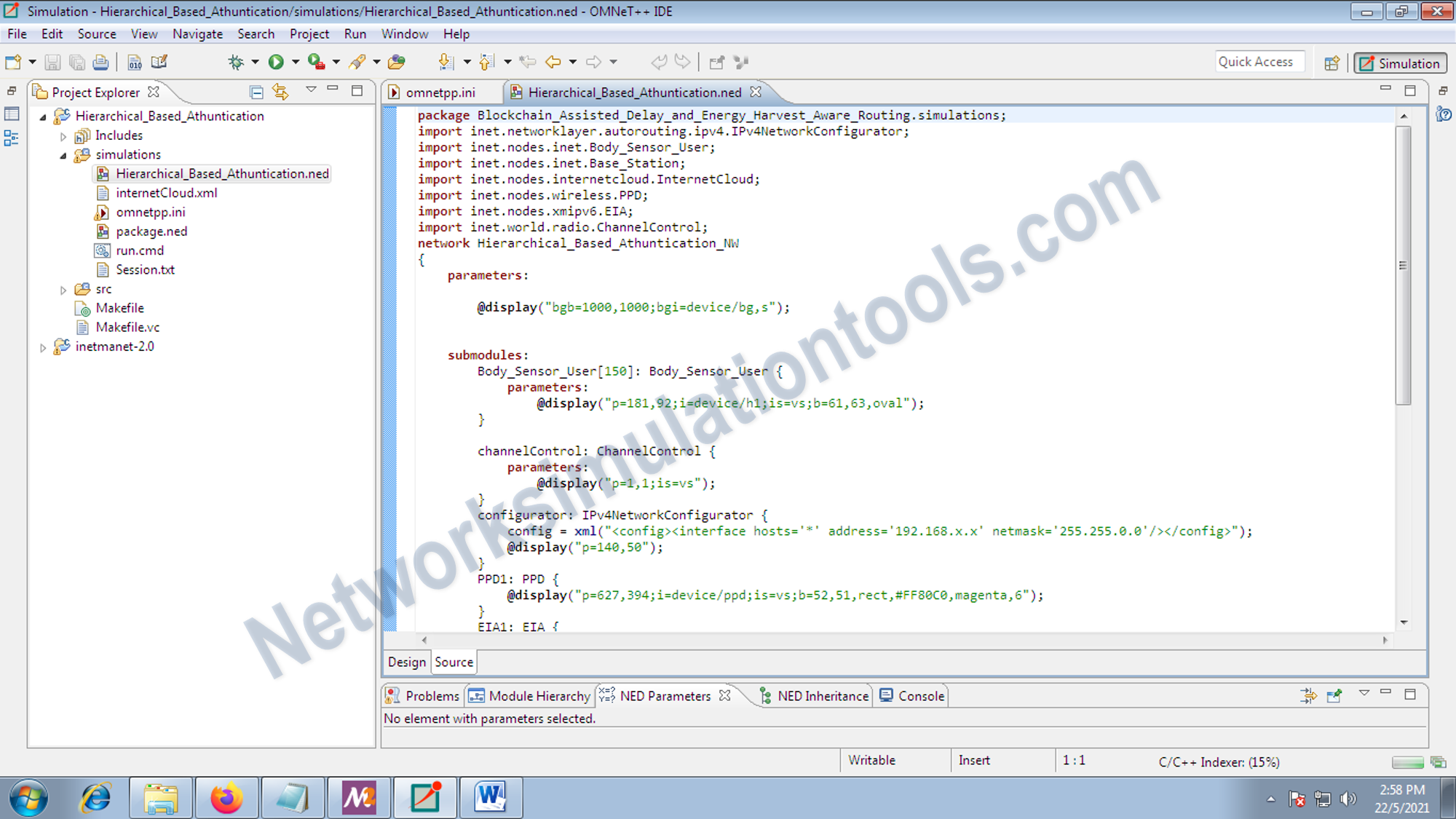
To build the project , right click on the project folder and choose the build project option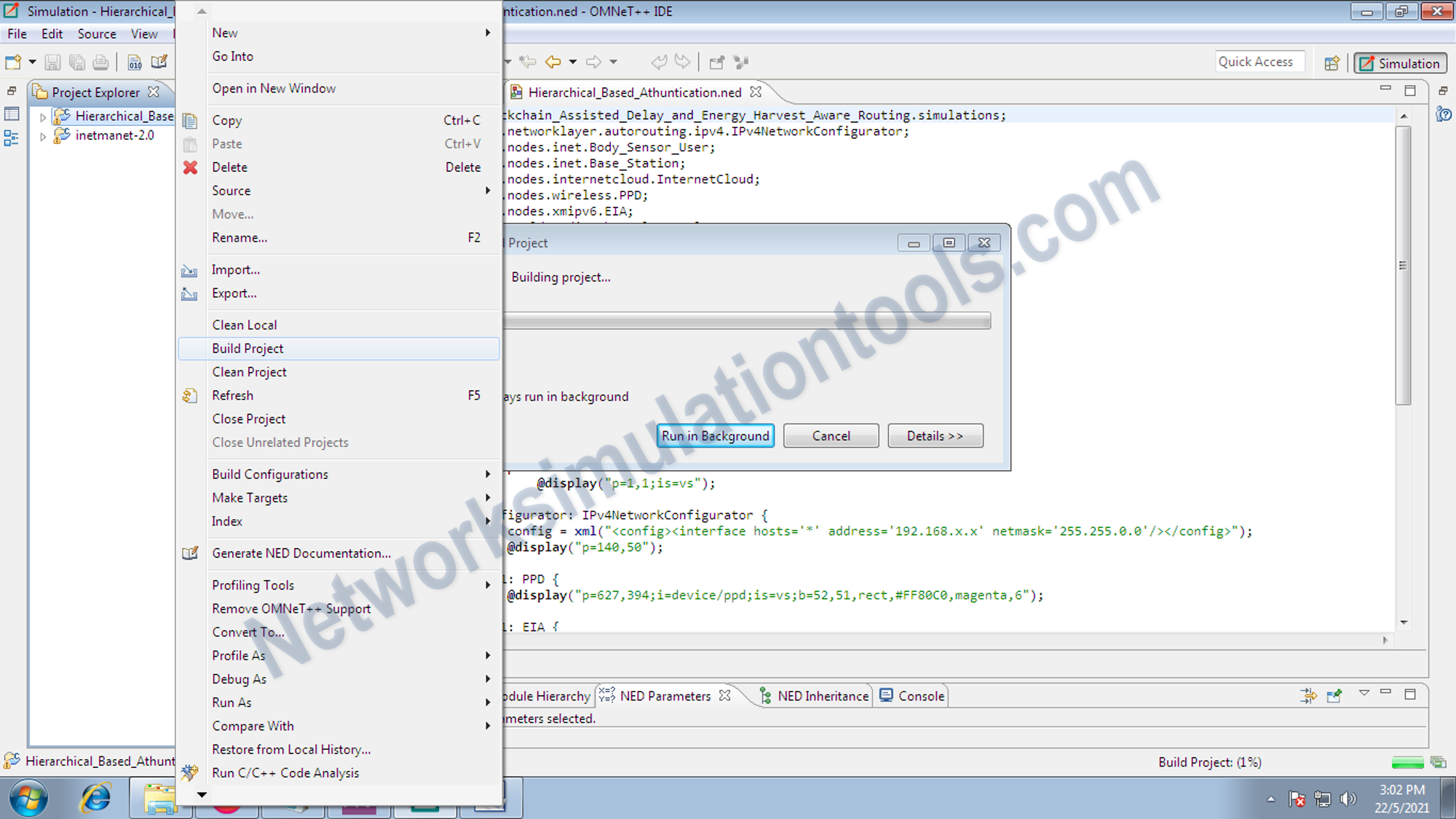
To build the project , right click on the project folder and choose the build project option
To build the project , right click on the project folder and choose the build project option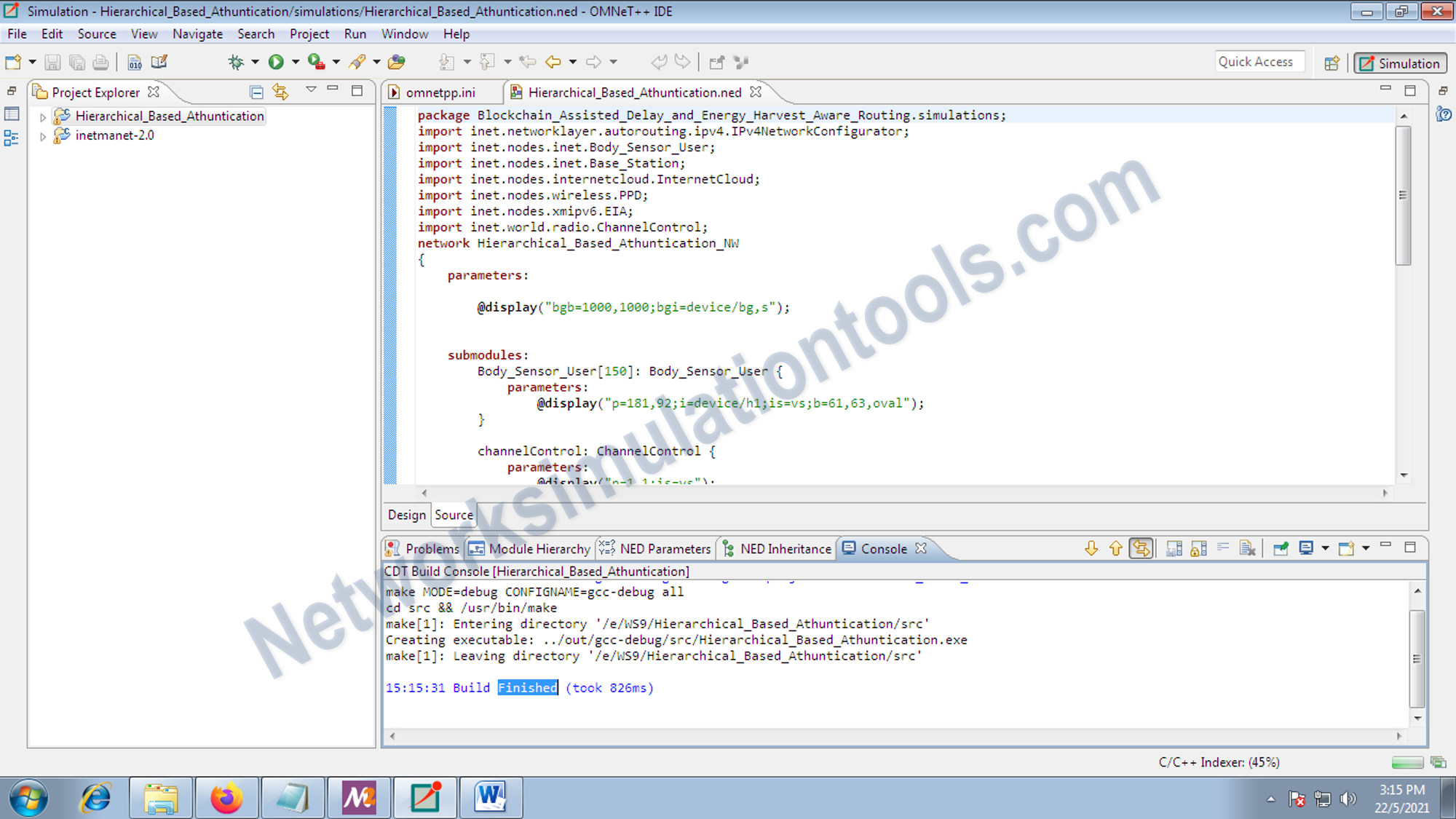
Execute the simulation , by choose the Run As – Omnet++ simulation option from the menu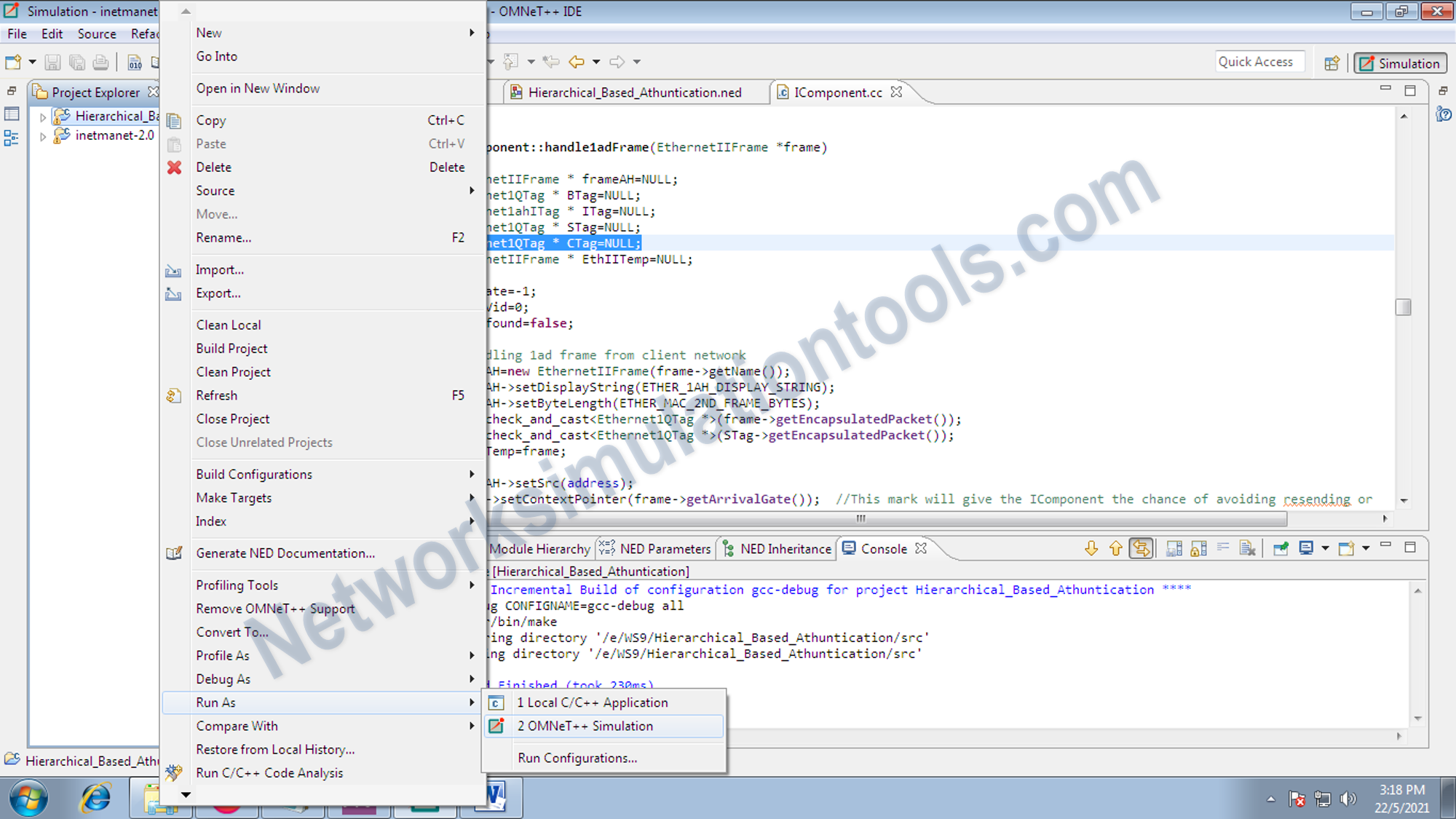
By choose the Run As – Omnet++ simulation option from the menu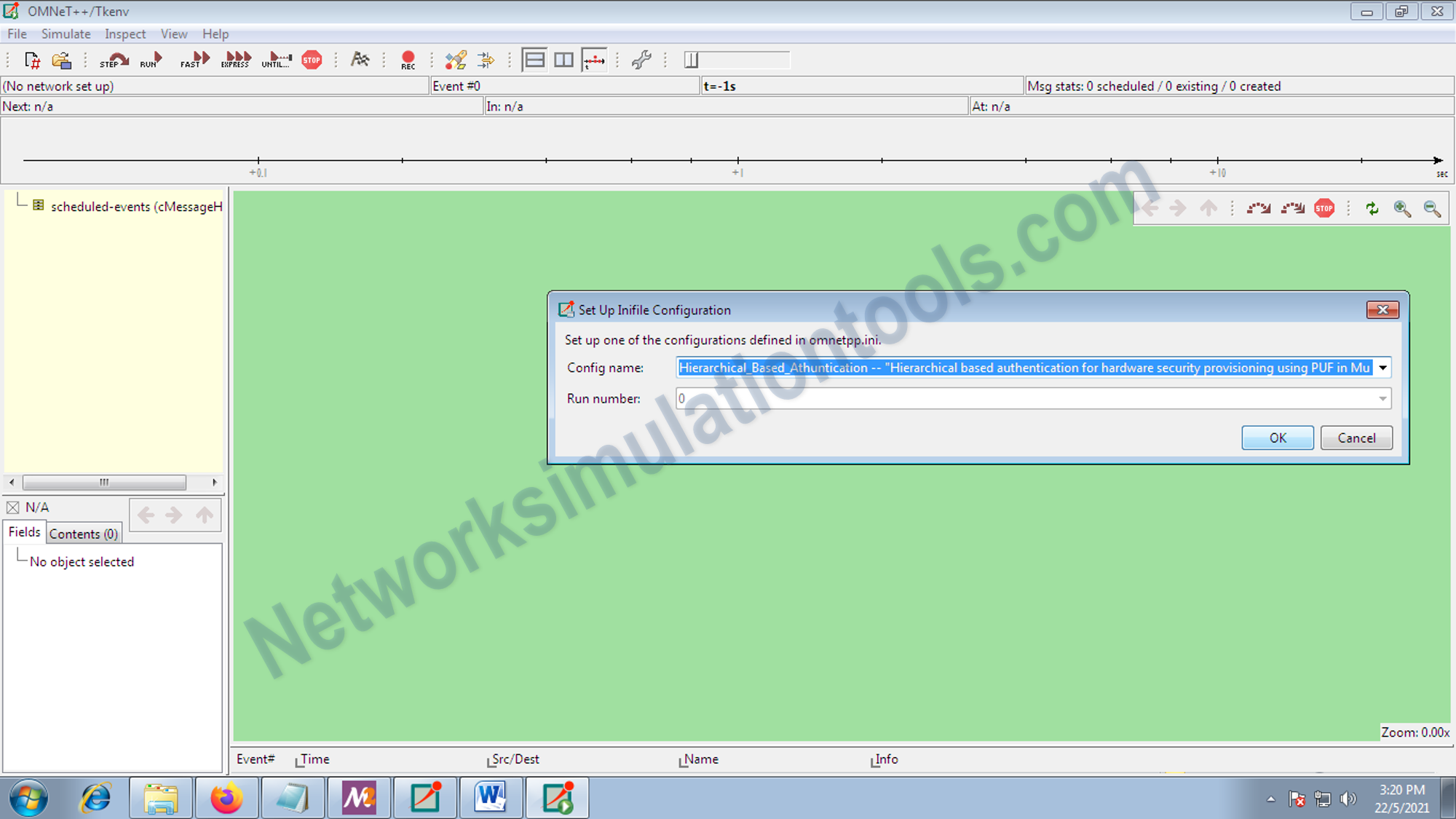
To get the end to end delay graph, double click on the .vec file
Click the browse data option and double click on the options
The result graph is , End to End Delay vs simulation time
To get the Throughput graph, double click on the .vec file
Click the browse data option and double click on the options
The result graph is , Throughput.vec vs simulation time
If you face any issues on How to Generate Graph in Omnet++, reach us to create an customize omnet++ simulation projects.
| Technology | Ph.D | MS | M.Tech |
|---|---|---|---|
| NS2 | 75 | 117 | 95 |
| NS3 | 98 | 119 | 206 |
| OMNET++ | 103 | 95 | 87 |
| OPNET | 36 | 64 | 89 |
| QULANET | 30 | 76 | 60 |
| MININET | 71 | 62 | 74 |
| MATLAB | 96 | 185 | 180 |
| LTESIM | 38 | 32 | 16 |
| COOJA SIMULATOR | 35 | 67 | 28 |
| CONTIKI OS | 42 | 36 | 29 |
| GNS3 | 35 | 89 | 14 |
| NETSIM | 35 | 11 | 21 |
| EVE-NG | 4 | 8 | 9 |
| TRANS | 9 | 5 | 4 |
| PEERSIM | 8 | 8 | 12 |
| GLOMOSIM | 6 | 10 | 6 |
| RTOOL | 13 | 15 | 8 |
| KATHARA SHADOW | 9 | 8 | 9 |
| VNX and VNUML | 8 | 7 | 8 |
| WISTAR | 9 | 9 | 8 |
| CNET | 6 | 8 | 4 |
| ESCAPE | 8 | 7 | 9 |
| NETMIRAGE | 7 | 11 | 7 |
| BOSON NETSIM | 6 | 8 | 9 |
| VIRL | 9 | 9 | 8 |
| CISCO PACKET TRACER | 7 | 7 | 10 |
| SWAN | 9 | 19 | 5 |
| JAVASIM | 40 | 68 | 69 |
| SSFNET | 7 | 9 | 8 |
| TOSSIM | 5 | 7 | 4 |
| PSIM | 7 | 8 | 6 |
| PETRI NET | 4 | 6 | 4 |
| ONESIM | 5 | 10 | 5 |
| OPTISYSTEM | 32 | 64 | 24 |
| DIVERT | 4 | 9 | 8 |
| TINY OS | 19 | 27 | 17 |
| TRANS | 7 | 8 | 6 |
| OPENPANA | 8 | 9 | 9 |
| SECURE CRT | 7 | 8 | 7 |
| EXTENDSIM | 6 | 7 | 5 |
| CONSELF | 7 | 19 | 6 |
| ARENA | 5 | 12 | 9 |
| VENSIM | 8 | 10 | 7 |
| MARIONNET | 5 | 7 | 9 |
| NETKIT | 6 | 8 | 7 |
| GEOIP | 9 | 17 | 8 |
| REAL | 7 | 5 | 5 |
| NEST | 5 | 10 | 9 |
| PTOLEMY | 7 | 8 | 4 |