Time needed: 6 minutes
Follow from Step 1 to Step 16 in order to create Omnet++ using Simulation projects. Quick guide to create Omnet++ simulation. Reach us , if you want an customize Omnet++ simulation projects works for scholars.
Open the mingwenv window. By double click mingwenv window from the omnet++ installed location. then you can view the below window
In the mingwenv command window , execute the omnetpp command , then you can view the below window
Select the stored workspace, with full location, to select the workspace , use the browse button and select the location and press ok button or type the full location . , like the below example
To import the new projecti package, goto file menu and click the import option from the menu options,
Select the Existing project into workspace option from the displayed import window
Select/browse the new project package location from the specified workspace and then click the finish button, like the below example
View the configuration file from the imported package files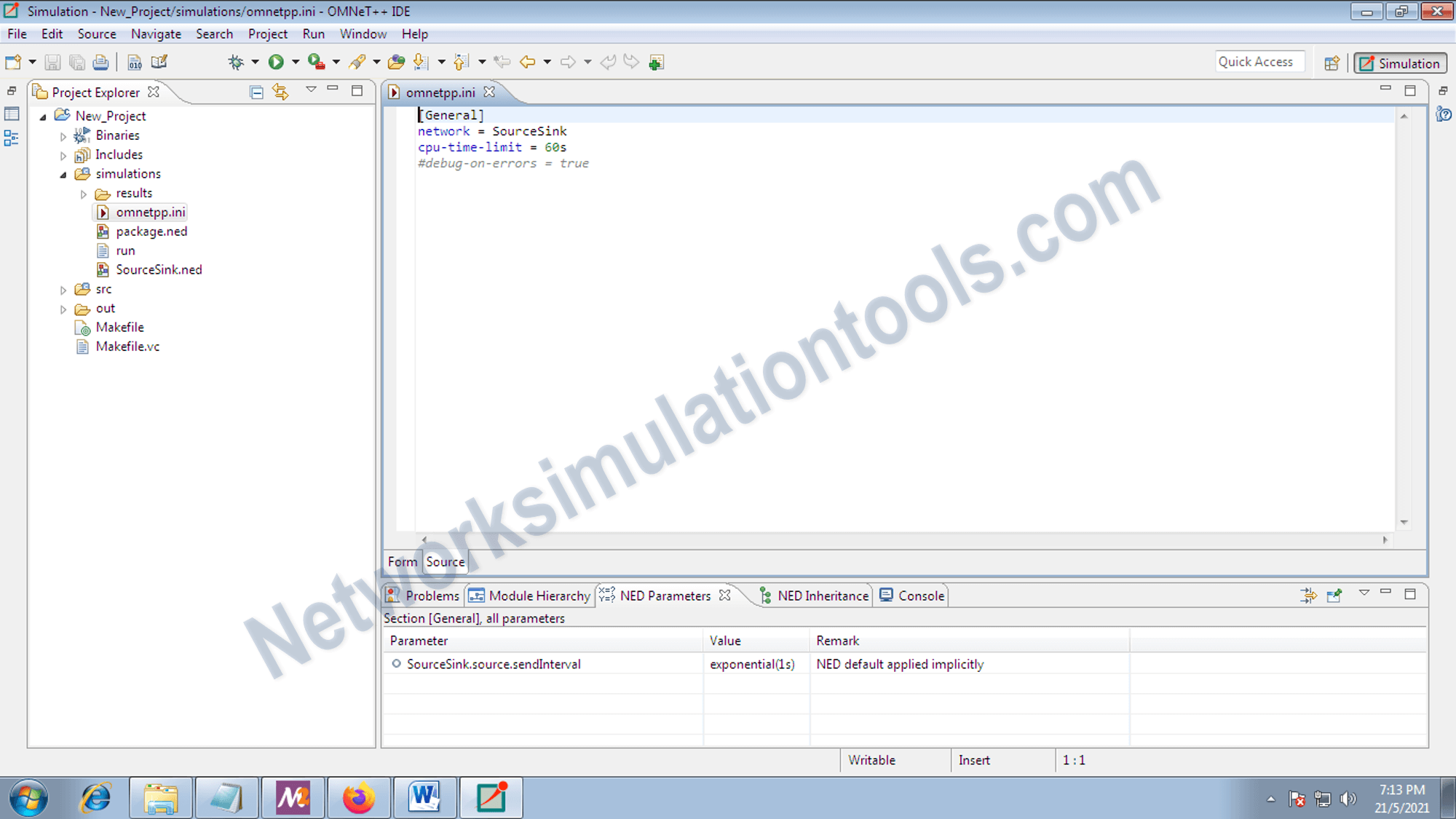
Open the network file from the simulation folder, from the project folder from the workspace.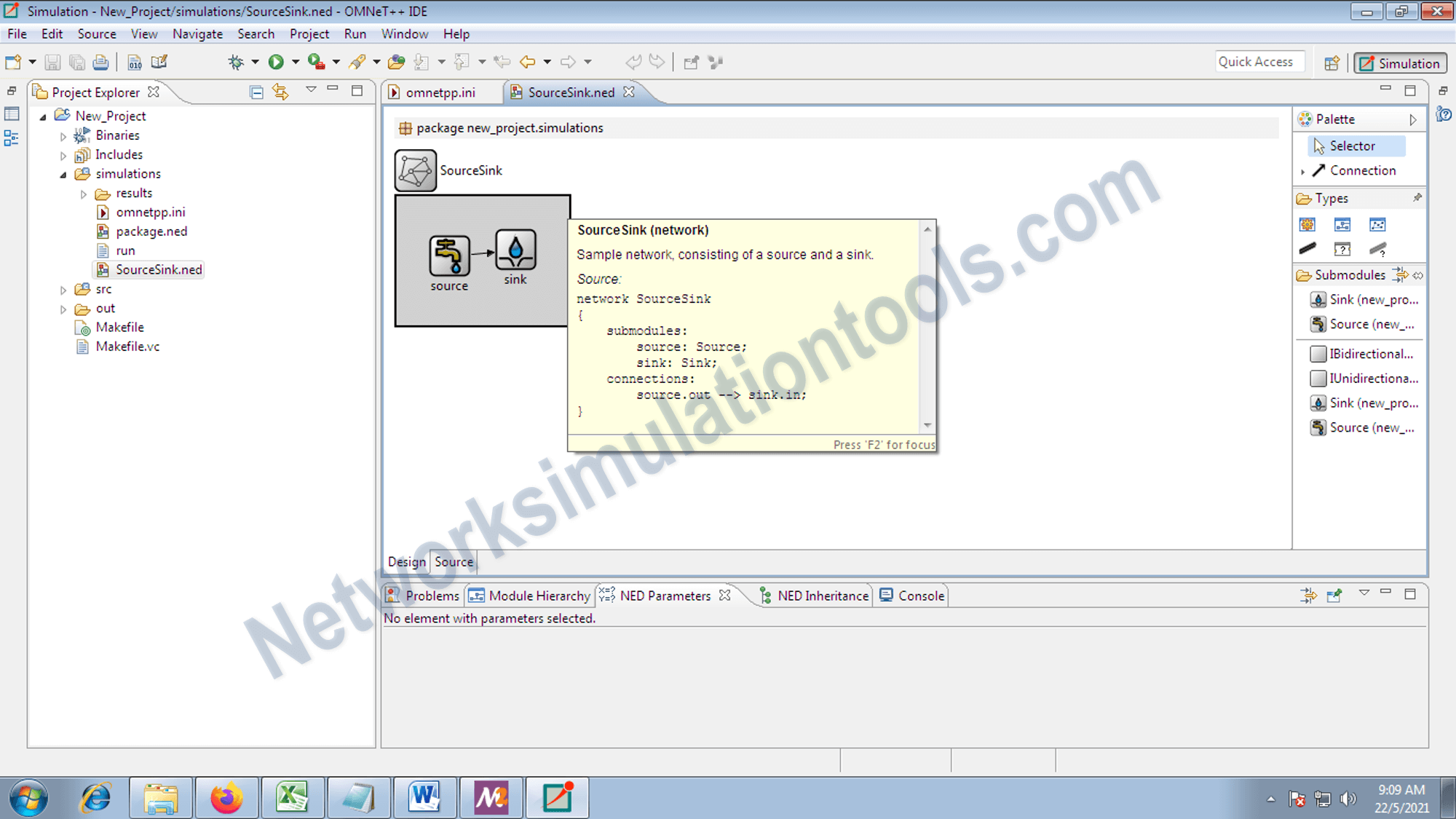
Next select the needed components,/node type from the submodule list from the left side menu. For example we add the source node from the list
For example we add the main source node from the list.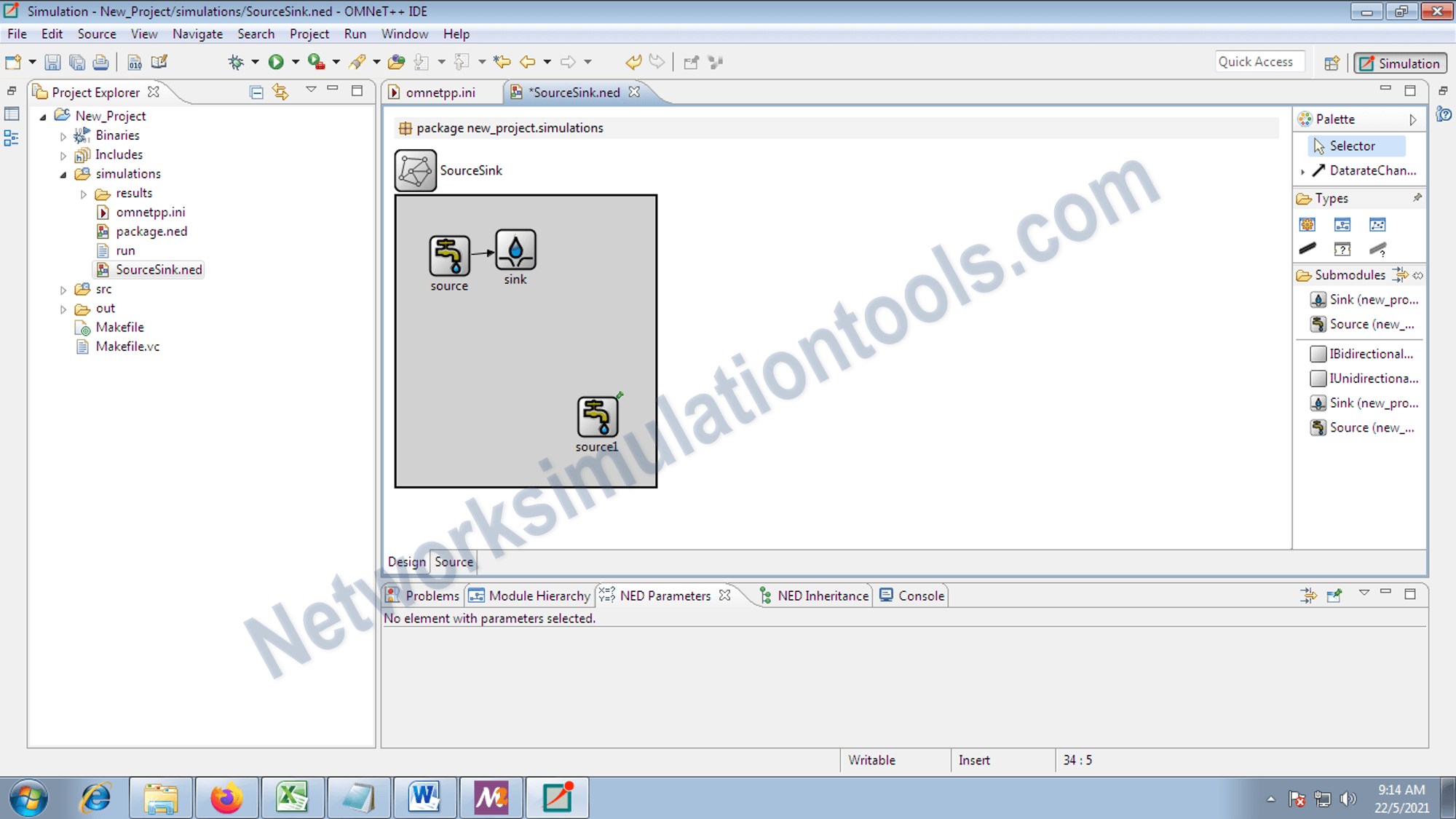
Make a connection between the source node and sink
For example to the connection process between the source node and sink node
For perform the build process,
First right click on the package folder name and select the clean location option from the list , like the below example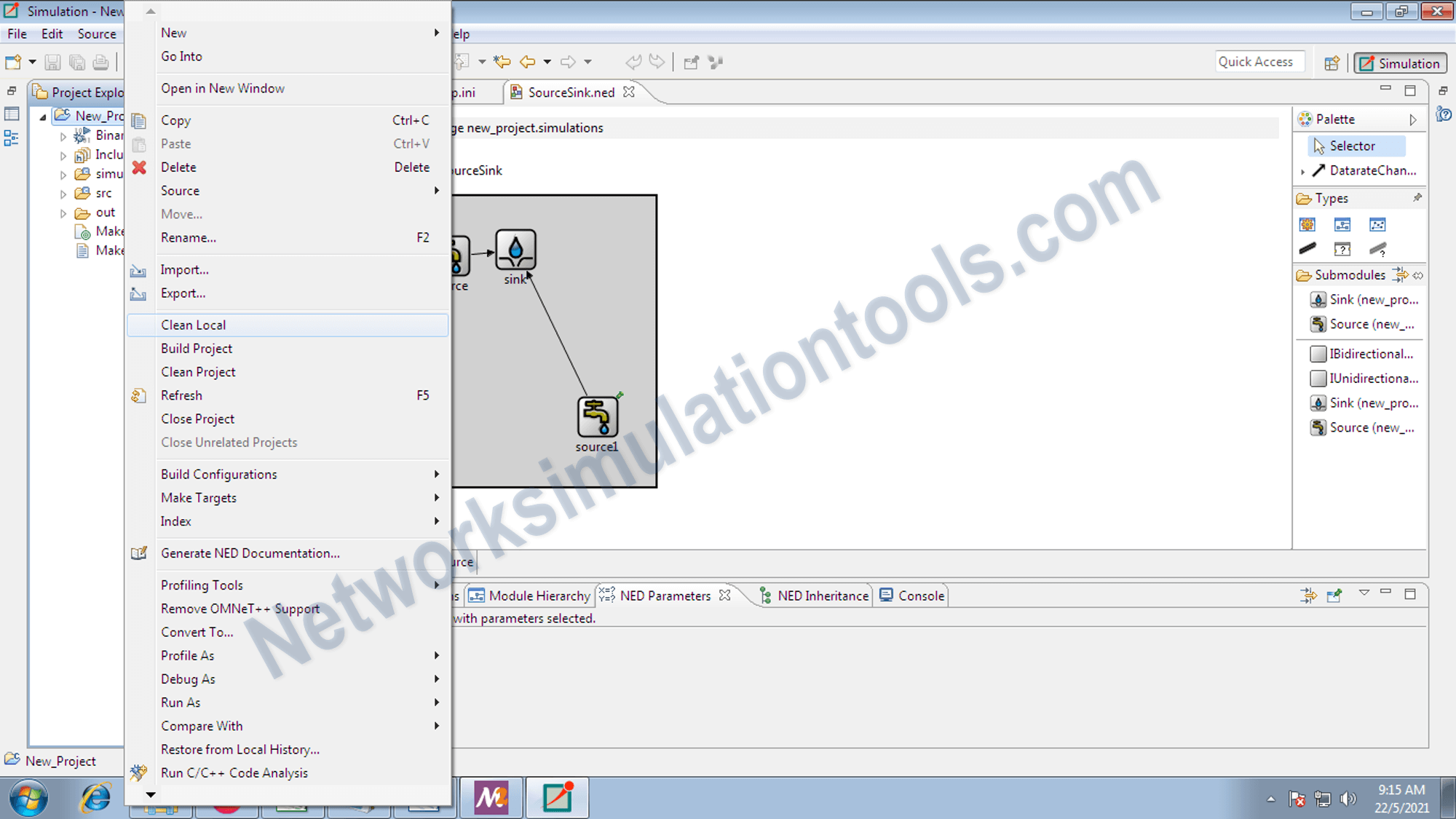
Next right click on the package folder name and select the clean project option from the list , like the below example
Next right click on the package folder name and select the Build project option from the list , like the below example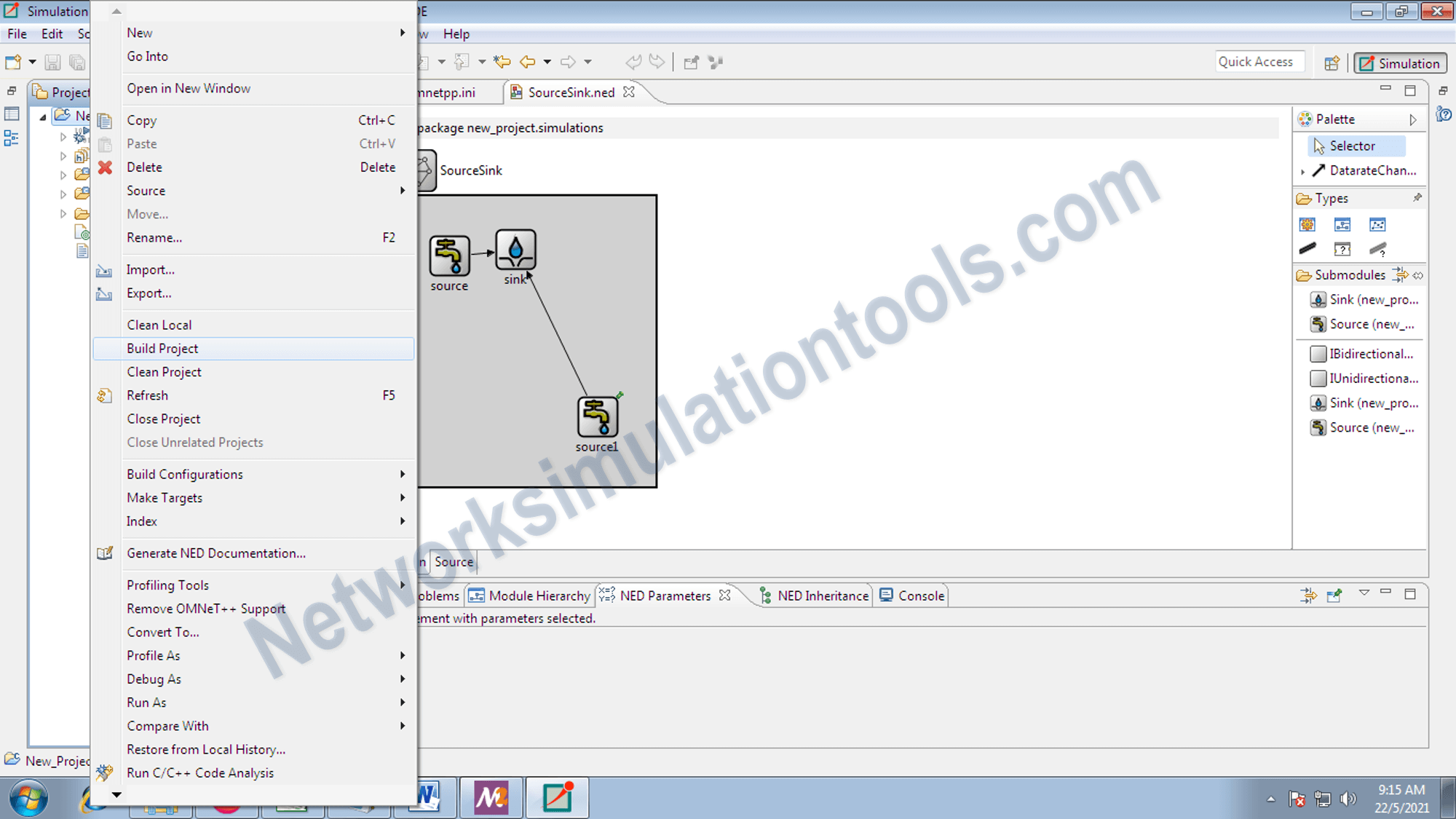
Next right click on the package folder name and select the RunAs omnet++ simulation option from the list , like the below example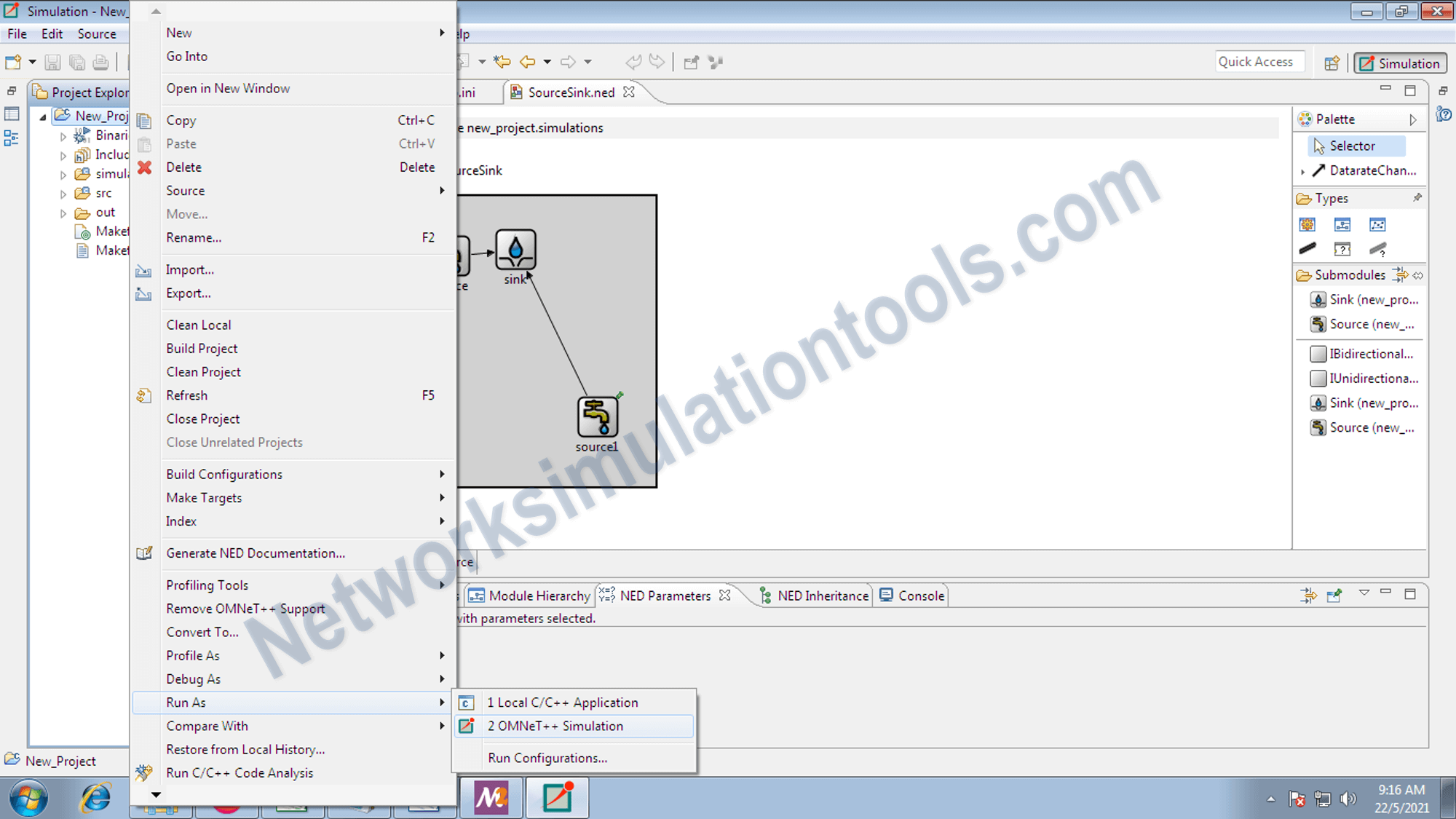
If you face any issues on How to Create A Topology in Omnet++, reach us to create an customize Omnet++ simulation projects.
| Technology | Ph.D | MS | M.Tech |
|---|---|---|---|
| NS2 | 75 | 117 | 95 |
| NS3 | 98 | 119 | 206 |
| OMNET++ | 103 | 95 | 87 |
| OPNET | 36 | 64 | 89 |
| QULANET | 30 | 76 | 60 |
| MININET | 71 | 62 | 74 |
| MATLAB | 96 | 185 | 180 |
| LTESIM | 38 | 32 | 16 |
| COOJA SIMULATOR | 35 | 67 | 28 |
| CONTIKI OS | 42 | 36 | 29 |
| GNS3 | 35 | 89 | 14 |
| NETSIM | 35 | 11 | 21 |
| EVE-NG | 4 | 8 | 9 |
| TRANS | 9 | 5 | 4 |
| PEERSIM | 8 | 8 | 12 |
| GLOMOSIM | 6 | 10 | 6 |
| RTOOL | 13 | 15 | 8 |
| KATHARA SHADOW | 9 | 8 | 9 |
| VNX and VNUML | 8 | 7 | 8 |
| WISTAR | 9 | 9 | 8 |
| CNET | 6 | 8 | 4 |
| ESCAPE | 8 | 7 | 9 |
| NETMIRAGE | 7 | 11 | 7 |
| BOSON NETSIM | 6 | 8 | 9 |
| VIRL | 9 | 9 | 8 |
| CISCO PACKET TRACER | 7 | 7 | 10 |
| SWAN | 9 | 19 | 5 |
| JAVASIM | 40 | 68 | 69 |
| SSFNET | 7 | 9 | 8 |
| TOSSIM | 5 | 7 | 4 |
| PSIM | 7 | 8 | 6 |
| PETRI NET | 4 | 6 | 4 |
| ONESIM | 5 | 10 | 5 |
| OPTISYSTEM | 32 | 64 | 24 |
| DIVERT | 4 | 9 | 8 |
| TINY OS | 19 | 27 | 17 |
| TRANS | 7 | 8 | 6 |
| OPENPANA | 8 | 9 | 9 |
| SECURE CRT | 7 | 8 | 7 |
| EXTENDSIM | 6 | 7 | 5 |
| CONSELF | 7 | 19 | 6 |
| ARENA | 5 | 12 | 9 |
| VENSIM | 8 | 10 | 7 |
| MARIONNET | 5 | 7 | 9 |
| NETKIT | 6 | 8 | 7 |
| GEOIP | 9 | 17 | 8 |
| REAL | 7 | 5 | 5 |
| NEST | 5 | 10 | 9 |
| PTOLEMY | 7 | 8 | 4 |